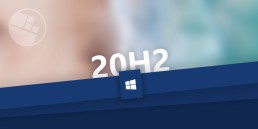Windows 11 installation already possible!
Windows 11 installation already possible!
Prepare the system
For the installation to be Windows 11 Installation is possible, the PC must fulfil a number of requirements. Ideally, the system is prepared in advance to avoiddifficulties later on. Step 1: Microsoft has noticeably tightened the hardware requirements. They should therefore be checked before installation. This works either by checking individual components or with the help of the official Microsoft tool PC Health Check. Step 2: If you want to install Windows 11, you should first install all updates. Ideally, both for the hardware components and for the software used. Step 3: Before the upcoming update, it makes sense to clean up the system. Although Windows 10 does much of the work, unnecessary programmes can be a potential source of errors during the upgrade. Step 4: The most important step from a major upgrade is aback-up. If something goes wrong during the Windows 11 installation despite all the preparatory work, the back-up can be restored.
Windows 11 installation is already that easy!
The Windows 11 installation will be available for Windows Insiders long before 5 October 2021. For all others, delivery will be staggered. Those who have prepared their system and decided to install itonlyneed afew steps to be able to use the new operating system. However, it is important that the hardware requirements are met so that the Windows 11 installation can succeed. 1. Go to the „Updates and Security“ section in the Windows settings and click on the „Windows Insider Programme“ entry. 2. Log in with your personal Microsoft account. 3. Select the „Release Preview Channel“, whereby a subsequent restart is necessary. 4. After waiting a moment, the update for the Windows 11 installation appears under „Update and Security“. 5. After the installation, switch to the „Windows Insider Programme“ again and click on „Stop receiving pre-release versions“. This will install only the regular Windows 11 updates in the future.

How is Windows 11 better than Windows 10?
Since Windows 10 is considered solid and stable, many users struggle with the decision: is it really worth installing Windows 11 early? It is a big step, as Microsoft shines with anew Windows 11 design and has implemented operating innovations. However, Win 11 is not only visually more modern – it also integrates numerous improvements.
- Optics: Those who opt for Windows 11 will benefit from a modern modern user interface. On the one hand, these new visual aspects are intended to look more attractive, but on the other hand they are increasingly designed for user-friendliness.
- Innovations: Numerous changes in the code have eliminated old burdens The new Windows 11 installation also includes the innovations already integrated in Windows 10 21H1 and goes a step further technically technically one step further.
- Speed: The operating system has become faster, whereby the better performance is also related to the high demands on the hardware components hardware components.
- Autostarts: Programmes that are run via autostart can be annoying and affect performance. Therefore, the new Windows version actively warns the user should this be the case.
- App Store: The new app store has been modernised and allows Android apps to run.
- Context menu: The new context menu appears airier and more manageable and has been noticeably adapted in terms of user-friendliness.
- Copy paths: Anyone who regularly copies paths will benefit from the simple copy functionwhich replaces annoying intermediate steps.
- Multi-window management: The management of multiple windows has been significantly improved and facilitates the use of different software instances.
- Windows Terminal: The Windows Terminal is finally included in the operating system, combining the command line, PowerShell as well as the Azure Cloud Shell. The simplifies handling.
- Animations: The new animations are closely related to the visuals – they look more impressive, sophisticated and fun to use.
- Settings app: The Settings app has also been revamped and now uses its full potential. The app itself has been polished and is more functional.
- Sound Dialogue: The new sound dialogue of the Windows 11 installation makes it easier to adjust the volume and screen brightness.
How long will Windows 10 be supported?
Those who do not yet want to or cannot switch to Win 11 currently have the option of continuing to use Windows 10. Microsoft will officially support the operating system until 2025. This means that incompatible PCs still have four years until the switch is finally necessary.
Header image: © monticellllo, stock.adobe.com
Remote Work: Der neue Arbeitsplatz
Remote Work: Der neue Arbeitsplatz
Das ist Remote Work
Mobiles Arbeiten, auch Remote Work genannt, ist keine neue Erscheinung: Es handelt sich dabei um eine Form des ortsunabhängigen Arbeitens. Beim Remote Working können Mitarbeiter einen festen Arbeitsplatz haben, sind jedoch nicht dazu gezwungen. Sie können also genau so gut im Park, in einem Café oder einem Co-Working-Space ihre tägliche Arbeit verrichten. Arbeitnehmer benötigen demnach nicht länger einen festen Schreibtisch im Unternehmen, sondern können an jedem beliebigen Ort des Landes oder gar der Welt arbeiten. Das einzig Wichtige: Das Ergebnis der Arbeit muss stimmen. Von wo aus diese Pflicht erfüllt wird, spielt hingegen eine untergeordnete Rolle.
Dieser Ansatz macht mobiles Arbeiten besonders attraktiv, da es die Vorteile des Homeoffice für Angestellte ausschöpft und mitunter erweitert. Das Modell ist sicherer als die Tätigkeit als Freelancer: Während Freiberufler mitunter lange Pausen zwischen Aufträgen und Projekten verbuchen müssen, besteht bei Remote Work ein normales Anstellungsverhältnis. Dennoch ermöglicht dieser Schritt den Angestellten ein freies und selbstbestimmtes Arbeiten. In Zeiten, in denen eine Homeoffice Pflicht vorangetrieben werden könnte, lassen sich auf diese Weise die wichtigsten Fachkenntnisse aus unterschiedlichsten Regionen in die Firma einbringen.
Übrigens: Damit mobiles Arbeiten funktionieren kann, dürfen die rasanten technischen Entwicklungen nicht vernachlässigt werden. Nur wer über ausreichend Bandbreite, leistungsfähige Endgeräte und weitere Tools wie einen Windows Remote Desktop und Windows Server 2022 CALs verfügt, kann die gewünschte Leistung erbringen.
Die Unterschiede zwischen Remote Work und Homeoffice
Obwohl Remote Work und Homeoffice auf den ersten Blick sehr ähnlich wirken, handelt es sich dabei nicht um dasselbe. Der deutsche Begriff für Homeoffice ist Telearbeit und setzt voraus, dass Mitarbeitende von zu Hause aus arbeiten. Damit genießt der Arbeitnehmer zwar Vorteile im Homeoffice, kann jedoch nicht sämtliche Vorteile von Remote Work für sich nutzen.
Im Rahmen vom allgemeinen Homeoffice oder einer Homeoffice Pflicht für Mitarbeiter stellt der Arbeitgeber die benötigten Arbeitsmaterialien: Dazu gehören beispielsweise ein Laptop, Windows 11, Bildschirme und zusätzliche Büroausstattung. Diese Notwendigkeit regelt die Arbeitsstättenverordnung. Allerdings lässt sich im Arbeitsvertrag genau regeln, welche finanziellen Teile der Arbeitgeber übernimmt und welche beim Arbeitnehmer verbleiben.
Bei Remote Work hingegen können Mitarbeitende von jedem beliebigen Ort aus arbeiten. Es besteht keine Bindung an das Büro zu Hause. Grundsätzlich müssen Arbeitgeber kein Equipment für diese Form des Arbeitens stellen, da es keine eindeutigen gesetzlichen Regelungen dazu gibt. Dennoch sollte der Arbeitgeber zumindest das notwendige Arbeitsequipment stellen, um ein vernünftiges und produktives Arbeiten zu ermöglichen.
Eine Gemeinsamkeit haben beide Arbeitsmodelle: Sowohl beim Homeoffice als auch bei Remote Work gelten das Arbeitszeit- und das Arbeitsschutzgesetz.

Das gehört zum Remote Work Arbeitsplatz
Die Vorteile von Remote Work sind sowohl die zeitlichen Freiheiten als auch die ortsunabhängige Wahl des Arbeitsplatzes. Doch: Ohne die richtigen Arbeitsutensilien und Tools funktionieren weder das Homeoffice noch mobiles Arbeiten.
Ein Windows Remote Desktop ermöglicht den Zugriff auf die interne IT-Infrastruktur und stellt sicher, dass die Daten in einer sicheren Umgebung erhoben, geändert oder gelesen werden können. Mit diesen Remote Desktop Services ist es möglich, die Anwendungen per Fernzugriff anzusteuern und von der Ferne aus vor Ort zu arbeiten. Das macht die täglichen Aufgaben einfacher und erlaubt eine höhere Produktivität unter den Mitarbeitern, die auf mobiles Arbeiten setzen.
Da die meisten Unternehmen mittlerweile digitaler aufgestellt sind, ist der Zugriff auf einen modernen Server wie den Windows Server 2022 selten ein Problem. Dabei gilt es, die richtigen Lizenzen zu wählen, die für den Zugriff auf einen solchen Server notwendig sind. Mit den richtigen Windows Server 2022 CALs kann beim Remote Work ein direkter Zugriff ermöglicht werden. Übrigens: Der neue Server von Windows eröffnet Firmen viele neue Möglichkeiten. Dazu gehören nicht nur zentrale Features, die den unternehmenseigenen Workflow unterstützen, sondern auch die besondere Effizienz im Rechenzentrum. Sie wird durch eine bessere Skalierbarkeit, Netzwerklösungen sowie leistungsstarke, softwarebasierte Speicher optimiert.
Damit dieses Vorgehen erfolgreich ist, müssen Unternehmen in die Digitalisierung und eine gute IT-Infrastruktur investieren. Sind beide gemäß dem Stand der Technik ausgerichtet, modern und flexibel, entsteht ein klarer Wettbewerbsvorteil für die Firma.
Header Bild: © andreusK, stock.adobe.com
What the Windows 11 operating system brings
What the Windows 11 operating system brings
Actually, Windows 10 was supposed to be the last operating system that Microsoft wanted to launch. Instead of a real Windows 10 successor, there were only to be updates, according to the company. But now everything has turned out quite differently. With the new Windows 11, Microsoft wants to erase all the errors and unpopularities of some of the predecessor systems and at the same time combine all the advantages from Windows 7 to Windows 10 in a compact way. Has it succeeded? We put the strengths and weaknesses through their paces!
What is new about the successor to Windows 10?
Windows 7 was one of the most popular operating systems. Its successor Windows 8, on the other hand, left some users in sheer despair. Above all, the Start menu with its dominant, screen-filling tiles was considered annoying by most. With the Windows 10 upgrade, the tiles were still there. But firstly, they were not as big, and secondly, the „small tiles“ could be removed with a few clicks in the context menu commands. Windows 11, on the other hand, now comes with a completely new user interface – without any tiles at all. The start menu floats above the taskbar and can also be placed in the middle of the desktop. Frequently used programmes, recently used files and system controls are clearly arranged in the upper area of the Start menu. Windows 11 does without the pre-installed Skype altogether; Microsoft Teams is favoured instead. The icons for programmes or the Start button can be placed on the user interface either in the middle of the taskbar or left-aligned – just as you prefer. Dark and light modes are still available for the screen. The distinctive Windows logo in the middle is now missing. Instead, Windows 11 comes with a new standard wallpaper. The widgets from Windows Vista are also new or revived. Here you can choose to have news from all over the world, exotic food trends or the current weather displayed as information snippets or in full-screen view. And: The widgets are open to developers, so that any programme can be integrated relatively easily.

Strengths and weaknesses of Windows 11
The new operating system is clearly more than a simple Windows 10 upgrade. But like everything new, the Windows 10 successor has its strengths and weaknesses. Where exactly the strengths and weaknesses lie:
Windows 11 plus points
- Up-to-dateness: The operating system runs stably and noticeably faster than its predecessor. Both the task manager and the virus protection are state-of-the-art. Quick start mode, Explorer copy dialogue and engine as well as Windows X menu are practical tools.
- Design: The centrally placed icons with rounded corners in the taskbar look modern. Unnecessary apps have disappeared from the user interface, the standard wallpaper as background gives a refreshing new image.
- Freedom of choice: Some users may not like some of the visual innovations. No problem – almost everything can be deactivated and/or displayed and arranged as usual, as with older operating systems.
- Speed: As already mentioned, Windows 11 is considerably faster than its predecessor. And this applies to the overall performance. Both programmes and applications such as YouTube or extensive websites can be opened and consumed smoothly. A new function also contributes to the speed: A warning is issued against programmes that start unnoticed in the background. They can then be deactivated by clicking on an automatic pop-up window and in the settings.
- Window arrangement: As with Windows 7 and Windows 10 Upgrade from 2009 and 2015, windows can be dragged to the edge of the screen using „Aero Snap“ and fixed there with 50 percent screen size. With „Snap Assist“, other open windows can also be displayed in a large preview for the other 50 per cent of the screen. In addition, the windows can be scaled to 25 percent of the screen and dragged into a corner. By mouse-over over one of the windows, the programme displays useful options for the arrangement.
- Animation: Arrangements with the operating system are displayed animated and can be called up by key combinations:
- Windows + D minimises all windows.
- Windows + E opens Edge.
- Windows + R activates a futuristic fly-in effect to open the Run dialogue.
- Windows + X makes the context menu of a button pop up.
- Context menus: With keyboard shortcuts or a right mouse click, the context menu appears in a free space on the desktop. New are the large buttons and the icons that can be cut, copied, renamed, shared or deleted. The context menu command „Copy as path“ is practical and can be used to quickly click to preferred pages. The option „Show more options“ in all context menus can be used to call up the classic context menu.
- Edge: Internet Explorer can still be found in the Program Files. However, Chromium Edge, the highest-quality browser to date, is activated.
- Boot sound: Users of Windows 7 still know it: the melody that sounds when logging into a user account. With the new operating system, this boot sound is back – albeit a little more subdued and backgrounded.
- Windows Terminal: This tool combines three important functions: the command line, PowerShell and the Azure Cloud Shell. Ideal for executing quick commands in alternation.
- Costs: Windows 11 is free for Windows 10 users.
Windows 11 disadvantages
- Positioning: Unfortunately, the taskbar cannot be positioned arbitrarily. Only the bottom edge of the screen is available.
- Hardware requirements: If you want to work with Windows 11, you need a newer PC model. The hardware should in any case meet the following requirements:
- CPU with dual-core model, at least 1 gigahertz
- 4 gigabytes of RAM
- 64 gigabytes of available (SSD) storage space
- DirectX 12 supporting graphics card
- WDDM 2.0 driver
- UEFI mode for booting
- Monitor with HD-ready 720p resolution
- TPM-2 chip (Trusted Platform Module)
- only the latest processors as command receivers
- Online account: If you want to install Windows 11 on your PC, you first have to create an online user account.
Tip: In initial tests, certain keywords have so far made it possible to use the system without an online account by means of a trick. To log in, enter words such as „spammer“, „scammer“, „billgates“ or „elonmusk“. When prompted for a password, anything can then be entered. A problem message will appear that an incorrect password has been entered too often. Then an input field appears for the account name of a local account with which the existing account can be accessed.
- Ribbons: The conspicuously wide control elements have disappeared from the file manager in Windows 11.
- Data backup: Not much has changed here. The imager from Windows 7 is still built in for backing up the operating system. In the past – especially under Windows 10 – the backup often led to problems.
- Animations: Some think it’s great – others are annoyed by menus that open animated with special effects. Being able to activate or deactivate them separately does not seem to be provided for.
- Duplicate programmes: With Windows 11, you can use two pre-installed apps for listening at once: „Groove Music“ and Windows Media Player (WMP) 12. Both programmes deliver roughly the same functions, but take up unnecessary memory.
- DVD playback: Since Windows 8, the MPEG-2 codec has disappeared – and has still not reappeared in Windows 11. It’s a pity, because it doesn’t allow DVD playback.
- Boot sound: OK, above the starter melody was still considered a plus point. At the same time, however, the sound can get on your nerves after a while. The good thing, however, is that it can be deactivated in the system control with the search word „sound“ and the command „Change system sounds“.
- Explorer: As described above, Internet Explorer still exists in the system. However, if you want to use it, Edge opens automatically. The problem: If the Microsoft browser is damaged, Explorer cannot be opened as an alternative.
- Desktop wallpapers: Fans of wallpapers as desktop backgrounds were still happy about the possibility to change the motif cyclically under Windows 7. Windows 11 hardly offers this option any more. As with Windows 10, only 6 swap cycles are possible.
Header image: © Rawf8, stock.adobe.com
Important information about Windows 11
A new Windows experience that brings you closer to the people and things that matter to you.
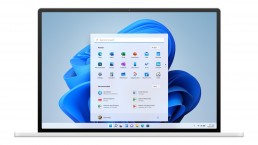
Release
Microsoft Windows 11 will be the successor to Windows 10 and was announced by Microsoft product manager Panos Panay on 24 June 2021. According to the June 2021 announcement, the new operating system will be released at the end of 2021 What is the difference between Windows 10 and Windows 11? Windows 11 offers all the power and security of Windows 10 with a redesigned and updated look. It also includes new tools, sounds and apps. Every detail is taken care of. It all adds up to a refreshing experience on your PC. When can I buy a PC with Windows 11 pre-installed? PCs with Windows 11 pre-installed will be available later this year. How much does a PC with Windows 11 cost? It depends. Many different manufacturing companies will offer a variety of devices running Windows 11, all at different price points. Where can I buy a PC with Windows 11? PCs pre-installed with Windows 11 will be available from a variety of retailers later this year. Details will follow.
Will my accessories work with Windows 11? If your accessory runs on Windows 10 and meets Windows 11 requirements, it should run on Windows 11. If you want to be sure, please contact the manufacturer of your accessory. I want to buy a PC now. Can I install Windows 11 later? Most Windows 10 PCs currently sold can be upgraded to Windows 11. In order for the PC to be upgraded to Windows 11, it must meet the minimum hardware requirements and some features require specialised hardware. The timeline for the rollout of the update is being finalised and is expected to begin in late 2021 and continue through 2022. The specific time frame varies depending on the device. How do I know if a new Windows 10 PC meets the minimum requirements? There are a few ways to find out. If you’re in the process of buying a new PC, look for the „Free Upgrade to Windows 11“ notice on the fact label. You can also ask your dealer for confirmation. When can I upgrade to Windows 11 on my Windows 10 device? If your existing Windows 10 PC is running the latest version of Windows 10 and meets the minimum hardware requirements, you can upgrade to Windows 11. The release schedule for the upgrade is still being determined, but for most devices already in use today, it is expected to be ready in early 2022. Not all Windows 10 PCs that are eligible for an upgrade to Windows 11 can be upgraded at the same time. To determine if your PC is eligible for an upgrade, download and run the PC Integrity Check app. Once the update rollout has started, you can check if the update is ready for your device under Settings > Windows Update. What if my PC does not meet the minimum hardware specifications? Can I stay with Windows 10? Yes. Windows 10 continues to be a great version of Windows. We are committed to supporting Windows 10 until 14 October 2025.
How do I know when the upgrade is available for my Windows 10 PC? Updates for Windows 11 will begin in late 2021 and continue through 2022. During this time, we will be doing some behind-the-scenes testing and validation for your specific PC. Windows Update will indicate if and when your PC is eligible. You can check this by going to „Settings“ > „Windows Update“. How much does it cost to upgrade from Windows 10 to Windows 11? It is free of charge. However, only Windows 10 PCs that are running the latest version of Windows 10 and meet the minimum hardware requirements can be updated. You can check whether you have the latest updates for Windows 10 under „Settings“ > „Windows Update“. What is the difference between upgrade and update? An update can consist of bug fixes, security fixes and new features in a version of Windows. Updates are usually made during the course of the year. An upgrade takes place when you change versions, for example from Windows 10 to Windows 11 or editions from Windows Home to Windows Pro. How long is the free upgrade available? The free upgrade offer has no specific end date for eligible systems. However, Microsoft reserves the right to end support for the free offer. This end date will be no earlier than one year after general availability. Can I continue to use Windows 10? Yes. There is no need to upgrade to Windows 11. We will continue to support Windows 10 until 14 October 2025.
Does Windows 11 take up more space on my PC than Windows 10? Windows 11 and Windows 10 require approximately the same amount of storage space. However, additional storage space is required during the upgrade process. Windows deletes this extra space about 10 days after the upgrade is complete. Is Windows 11 a replacement for Windows 10? Windows 11 is the latest version of Windows. However, we will continue to support Windows 10 until October 2025. What happens to my files when I upgrade to Windows 11? By default, all your files and data will be transferred. However, we recommend that you make a backup copy of your files before installation. Can I go back to Windows 10 after the upgrade if I don’t like Windows 11? Yes. After installing the Windows 11 update, there is a 10-day period during which you can revert back to Windows 10, keeping the files and data you brought with you. At the end of the 10 days, you will need to back up your data and perform a „reinstall“ to return to Windows 10. How long does it take to install Windows 11? Downloading and installing Windows 11 will most likely take longer than a typical Windows 10 feature update. You can use your PC while downloading Windows 11 and then have the option to schedule the installation to take place at a time when you do not want to use your PC. Can I upgrade my Windows 10 PC to Windows 11 when I run S Mode? If your PC meets the minimum hardware specifications, Windows 10 Home Edition in S mode can be upgraded to Windows 11 Home Edition in S mode. If your Windows 10 PC is running Pro Edition in S mode, you must exit S mode to upgrade to Windows 11 Pro. Windows 11 Pro Edition is not available in S mode. Can a really old PC run Windows 11? You can use the PC Integrity Check application to determine if your machine is ready to upgrade to Windows 11. Many PCs that are less than four years old can be upgraded to Windows 11. They must be running the latest version of Windows 10 and meet the minimum hardware requirements.
Important note
Windows 10 and Windows 11 will continue to run in parallel. Windows 10 will be supported until October 2025. This is probably also because Windows 11 increases the hardware requirements. If your system is not suitable for Windows 11, you still have a few years. Even if you don’t like the look of Windows 11, you can just stick with Windows 10. It’s still unclear whether Microsoft will continue to release two feature updates a year for Windows 10. Either way, Windows 10 21H2 should be available in autumn, and of course there will be a security update every day.
Microsoft Project: 10 steps to a successful project plan
Microsoft Project: 10 steps to a successful project plan
Some projects are so complex that you can’t just shake all the individual tasks and phases out of your hand. In order not to lose the overview, a well-structured project plan helps and Microsoft Project. It helps all those involved to plan and complete individual work steps precisely and to stick to a timetable.
For whom a project plan is important
Both Microsoft Project 2016 and Microsoft Project 2019 are important for all project staff involved. This is because the programme brings a clear structure to all the small, sometimes highly branched activities that are necessary to successful complete a project. Another advantage: everyone can see where the project is and where it should be according to the project plan. But clients also wonder when the project will start, how long it will take and how much the whole thing will cost in the end.
How to easily create a project plan with Microsoft Project
Microsoft Project 2016 and the more recent Microsoft Project 2019 make it possible to create a project plan that meets all requirements in just a few steps.

The individual steps involved:
Define project start
Once the software is open, you set the start date via the „Project“ tab with the „Project Information“ command. This date is the default for all further steps, but it can always be changed later.
Create tasks
The individual tasks of the project can then be precisely defined using task names. Here it is important to consider the priority of the individual steps.
Structure contents
By indenting the tasks, you can structure the project content more clearly. This further subdivides the content logically.
Set duration and milestones
The working days that you spend on the project are defined in the project calendar. Here you should work with consecutive days, free days are marked with the abbreviation „f“ in front of the unit „T“ (for day). If intermediate goals, so-called milestones, are to be determined, the programme indicates their duration with „0“ in the unit days.
Show dependencies
Microsoft Project shows the dependencies of certain intermediate goals on upstream activities through task links. They make it possible to display logical relationships in terms of content, the sequence of which does not necessarily have to be chronologically structured. The relationship to the beginning and end (abbreviation: EA) is the standard link in Microsoft Project. In addition, there are other types of relationships that can be linked.

Plan workload
In the next step, the project manager enters the expected or planned workload in hours in the column „Work“. Employees who are involved in the project will later find the note „planned“ in the feedback screen.
Allocate resources
In the local resource pool, one now creates the labour, cost, employee or also material resources under „Resource: Table“. These resources can be assigned to individual employees, team leaders or cost centres.
Fix deadlines
In order to be able to set time limits for tasks and, above all, for intermediate goals, it is possible to define constraints on the one hand and deadlines on the other with Microsoft Project. Constraints are fixed and cannot be moved if, for example, time changes occur. Deadlines, on the other hand, are flexible.
Show project summary
Via the „Project“ tab you can view the project collection process in Microsoft Project. This brings together all the values at project level and quickly shows what duration has been set, how the total effort is planned or even who is involved in the project.
Set baseline
At the end of the planning phase, you have to determine the actual data. This is saved in a base plan. With the command „Set base plan“ in the „Project“ tab, the corresponding data is saved with the current creation date. The base plan can also be used to check which changes have been made to the project plan in the course of time due to feedback or similar.
Header image: © monticellllo, stock.adobe.com
Windows 10 Key: Mail from the public prosecutor's office because of illegal licences
Windows 10 Key: Mail from the public prosecutor's office because of illegal licences
Well, have you looked in the letterbox today? It’s possible that you’ll find a letter in there whose sender will make your blood pressure soar. It could be a summons from the public prosecutor. And if, when reading the contents, you remember that you bought a „super-cheap“ Windows 10 key at an „absolute bargain price“ at some point in the past, it might put you in a worse mood. The question is: Was everything legal at the time of purchase – or was it illegal? Windows Key illegal? And above all: What are the bona fide buyers facing now?
The subpoena is about the Windows key
In the past few years, Windows Keys were repeatedly offered on well-known sales and auction platforms, some of which were considerably below the normal sales price Buyers of such cheap Windows 10 licences are now to make statements to the public prosecutor’s office about the facts of the case. This concerns both the version Windows 10 Home as well as Windows 10 Pro.
The question is: Did one commit a criminal offence by purchasing it?
First of all, the subpoena is about clarifying whether the suspicion of „criminal copyright infringement“ or „reckless money laundering“ is justified .
The argument:
Looking at the actual price of a Windows 10 Key (starting at about 145 euros), as offered by Microsoft, everyone should have noticed immediately that something could be wrong and that the Windows Key might be illegal. After all, neither Windows 10 Pro nor Windows 10 Home can be had for a price of just 10 euros. However, the public prosecutor’s office mainly wants to get on the trail of those behind the scenes who are selling Windows 10 keys or Microsoft applications extremely cheaply. If you are affected, you should still contact a lawyer in the event of a summons.
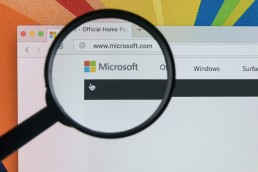
Is my Windows 10 Key illegal?
Yes and no. Because the trade in second-hand software is basically legal in Europe (unlike in the USA, for example) The problem is that quite a few dealers acquire the Windows keys illegally and then resell them on Ebay or Amazon, for example. It is also forbidden to use the keys more than once. The prerequisite for a legal sale, for example of a Windows 10 key, is that the dealer provides certified proof of the origin of the Windows key. Above all, the product key must have been properly deactivated before the sale. If these basics are met, the Windows 10 licence is legal. If not, then it is illegal software.
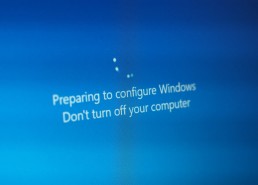
How to recognise a legally resold Windows 10 Key
Who would have thought that not only Windows, Office and other Microsoft applications can be legally sold? Even OEM or system builder versions of Windows can be resold without any problems as long as they are legal licences. Unfortunately, there are also many black sheep on the marketplaces. These tips help you to recognise whether the seller of the Windows 10 key is a reputable provider – or someone with whom you run the risk of being dragged before the judge:
- The packaging of the boxed Windows or Office licence must be complete, i.e. it must also contain the official product card including the product key.
- The dealer must be able to provide proof of where he himself acquired the used licence keys.
- The Windows key must be activated directly at Microsoft and not via a third-party website
- In addition, the product key may not be activated more than once by different users.
Additional tip: If you are unsure – Microsoft itself offers the product information service to check whether the software is legal. Here, after entering some data, you can quickly see whether you will soon have to expect unpleasant mail from the public prosecutor.
Header image: © monticellllo, stock.adobe.com
Microsoft Office Update 2021: What we already know
Microsoft Office Update 2021: What we already know
Millions of users work with Microsoft’s Office package every day. Excel, Word, Outlook and PowerPoint have become indispensable in both private and business applications. For 2021, the company has a number of innovations in store. In part, these updates are really practical and sensible, especially in the professional sector – but in part they are likely to cause annoyance. Here is everything you need to know about the Microsoft Office You need to know about the update.
This is what the new update brings with it
After the update, there will be two versions when you start the download: one for home use and one for business, but both versions will support both 32-bit and 64-bit.
- Office LTSC (Long Term Servicing Channel) for larger companies and government users.
- Office 2021 for private users and small businesses. Here, support has been shortened from seven to five years. In addition, Outlook, Word, Excel and PowerPoint can now only be used on a PC or Mac.
It is likely that the price of Microsoft Office will rise with the update. Users should expect a price increase of around 10 per cent on individual purchases, according to unconfirmed rumours. As already Microsoft Office 2016 and Microsoft Office 2019 there is no obligation to link the application to the internet after the update. So there is no need to take out a subscription or work via a cloud for the single purchase.
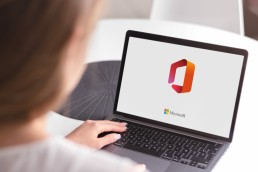
Some innovations in Microsoft Office
- Microsoft has announced new features in both Office 2021 for home users and Office LTSC for the corporate sector:
- Better Accessibility.
- Excel now gets functions like Dynamic Arrays and XLOOKUP
- Multiple apps can be used better thanks to the supported dark mode.
- Standard apps like Word, Excel, Outlook and PowerPoint get performance improvements.
- The new packages come with the Microsoft Teams app. In return, the Skype for Business client is no longer available.
Examples, with which service plus Microsoft binds customers
New Outlook functions:
In future, there will be wording suggestions when creating messages, and a new booking environment for conference rooms will also be available with additional functions. The new drop-down menu in the search area makes searching easier – a click switches between the current folder and the current mailbox. Messages from Outlook can now be shared directly with a person or channel in Microsoft Teams, and a new dictation toolbar, extended voice commands and automatic punctuation make composing messages easier.
Enhancements to the Teams function:
When sharing a PowerPoint file, the speaker view is also possible. With Microsoft Forms, one can start direct polls among the participants of a meeting In the Desktop Client, it is easy to return to the last places visited using the history menu, and depending on the administrator setting, telephone numbers can be masked in future, which leads to more Privacy anonymity.
Word becomes simpler:
Due to the revision of the editor, it is now easy to take over writing and spelling suggestions directly with a click and HEIC pictures from iPhones or iPads can also be inserted without conversion. For new documents, folders can be pinned withthe shortcut Ctrl+S , eliminating tedious searches for the correct location.
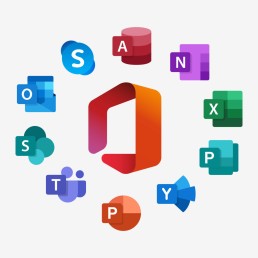
Summary of the changes in the Microsoft Office Update
- Microsoft has so far finally confirmed the following editions Office 2021 Standard and Office 2021 Professional Plus.
- These will come with OneNote and Teams delivered
- The packages are available as purchase licences and perpetual licences
- A price increase for Office packages and individual apps or products is to be expected.
- The Office versions are available for Windows and Mac.
- 32- and 64-bit editions are still available
Header image: © chrupka, stock.adobe.com
Windows 10 Update: What can the new version do?
Windows 10 Update: What can the new version do?
And again there’s a new Windows 10 Update … You could almost get the impression that Microsoft sends a release to users every month. You can get confused and ask yourself: If I buy a new Windows 10, for example for my home office, what will the latest release do for me? Don’t worry – we’ll shed some light on this!
New Windows version, old Windows version - which one is installed?
Windows 11 is not on the horizon. Instead, regular updates will be made available to anyone who wants to buy Windows 10. The current release is called the October 2020 Update – or officially: 20H2 – and at first glance is „just“ a maintenance patch. The already announced „Windows 10 21H1“ will probably also be an update that mainly focuses on the maintenance service, while substantial innovations can probably be expected again in autumn with „Windows 10 21H2“. In order to take advantage of the update, one does not have to immediately install a new Buy Windows 10. Those who use the current 2004 version or the 1909 update of Windows 10, for example, for their Office software home office without any problems is on the safe side. Update problems such as a processor that is too slow, insufficient memory or too little RAM do not arise. The concern that the driver signatures may no longer work is also unfounded. To find out which Windows 10 version is installed, the following steps will help:
- About the Start button to open the Start menu.
- At "Settings" select the last item "Info" click on it.
- Now all the information about the Windows 10 version appears.
Download Windows 10 Update - nothing easier than that!
Of course, it’s much more convenient to download the latest update than to keep buying a new version of Windows 10. And even non-professionals can do this in no time at all. However, the prerequisite is that the PC is prepared for the new update The most important element for this is that the computer is already updated to the May 2020 update. otherwise, 20H2 will be completely reinstalled as an operating system – and this can lead to annoying update problems, in the worst case even to a total system failure. Once the computer is ready for the release, everything usually runs smoothly:
- Click on "Settings" in the start menu
- "Select "Update and security
- "Click on "Check for updates
- Select the optional update "Functional update for Windows 10, version 20H2"
- Click on "Download and install"
- Restart the PC to activate.
Attention Older Windows versions perform a complete upgrade of the system for installation. The whole process will therefore take much longer!

New update - new features!
The 20H2 update offers new ways to customise your PC, increases security and holds some creative features Some interesting features are: Colour mode: under „Colours“ in the settings you can choose between light and dark mode. This makes it easier to work on the screen and is easier on the eyes. Tabs: Those who always open many tabs for websites will love this feature! Simply pin the most frequently used page to the taskbar, and by swiping the mouse you can then see and click on open tabs in the preview at a glance. Read aloud function: Use the screen magnifier to mark a section of text and select „Read aloud from here“. The text is then read aloud. Emoji keys: The key combination Windows + dot (.) is not only interesting for Facebook and Co. It opens the emoji area directly and makes posts, subject lines or email greetings look much friendlier. Cursor: Practical when reading, writing or correcting longer texts. Go to „Ease of use“ in the settings and click on „Text cursor“. The stroke is then coloured, making it easier to find.
Header image: © Tierney, stock.adobe.com
This is what Windows should look like in the future
Windows 10: Plans new design for 2021
Five years after the first release, Microsoft wants to implement new ideas in Windows 10. First reports indicate that users will have to change in many areas. What does Microsoft have in mind? Microsoft is working on a new design for Windows 10. What the update will mean for users is not clear in detail according to initial reports, but the direction is clear. The operating system is to receive a completely new look in 2021, in which, among other things, the Start menu will be refreshed. The new design is not expected to be released until the end of 2021.
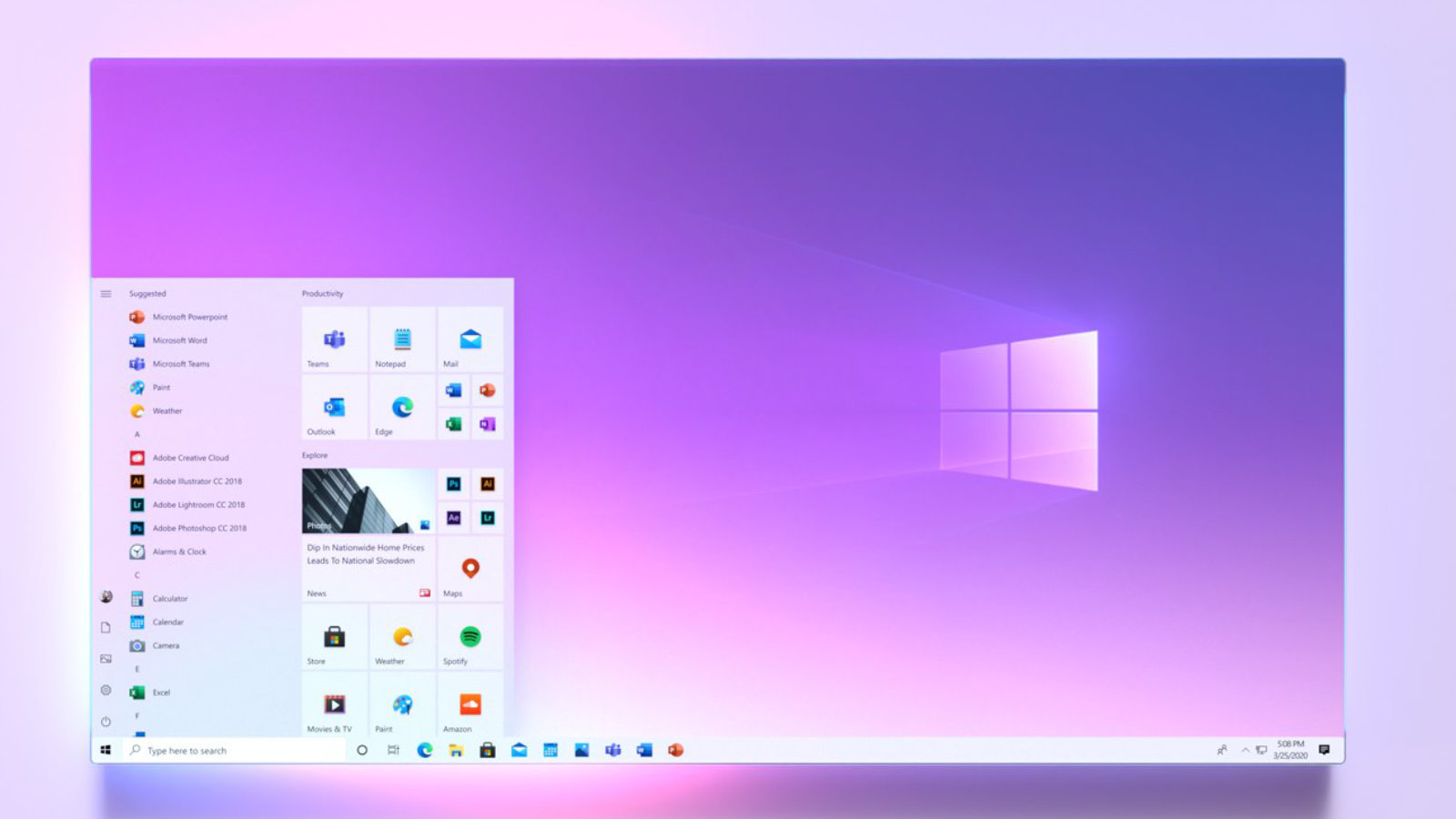
There is to be a new look in the following areas:
Start menu:
Only with the Windows 10October Update was the appearance of the Start menu adjusted, but that was not it yet. Apparently Microsoft is working on the effects used.
Taskbar:
Allegedly, the code of the taskbar will be changed more extensively, but the details are not yet clear. Of course, fans are already dreaming of features such as a centred start button like in Windows 10X or a transparent taskbar, all of which you still have to set yourself with additional tools.
Explorer
Explorer has not had any new features for a long time, so the interface could certainly be improved. The direction is clear: users should no longer be overwhelmed with options.
Windows 10 version 20H2 now available
Windows 10version 20H2 is now available. The innovations are manageable. First and foremost, the new Edge browser based on Chromium is now included. In addition, there have been some detailed changes in the appearance. Windows 10 20H2 is still not showing up for many users via Windows Update, but the current Media Creation Tool is already loading the Windows 10October Update. If you want it immediately, you will have to become active yourself.
Windows Update
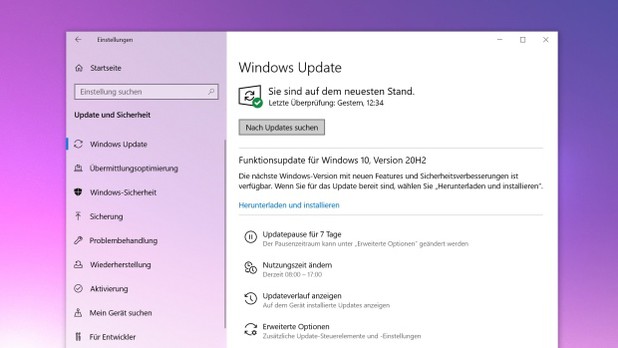 With "Meet Now", users will be able to start video chats without having to download any software. Technically, this is done via Skype, but those who do not have the software installed can also conduct video chats directly via the Edge browser. During installation, Windows will in future ask for the purpose for which the PC is being used, so that the appropriate services for gaming or office computers can then be activated. The new Start menu for Windows 10 is not a completely new start, but a clever update. The trick is that the new start menu fits more harmoniously into the selected theme. For comparison, we show you the current Windows Start menu (bottom right) next to the new design (top left). Due to the dominant colour areas on the tiles, it looks very restless and the icons do not really come into their own.
With "Meet Now", users will be able to start video chats without having to download any software. Technically, this is done via Skype, but those who do not have the software installed can also conduct video chats directly via the Edge browser. During installation, Windows will in future ask for the purpose for which the PC is being used, so that the appropriate services for gaming or office computers can then be activated. The new Start menu for Windows 10 is not a completely new start, but a clever update. The trick is that the new start menu fits more harmoniously into the selected theme. For comparison, we show you the current Windows Start menu (bottom right) next to the new design (top left). Due to the dominant colour areas on the tiles, it looks very restless and the icons do not really come into their own.
Start Menu Comparison
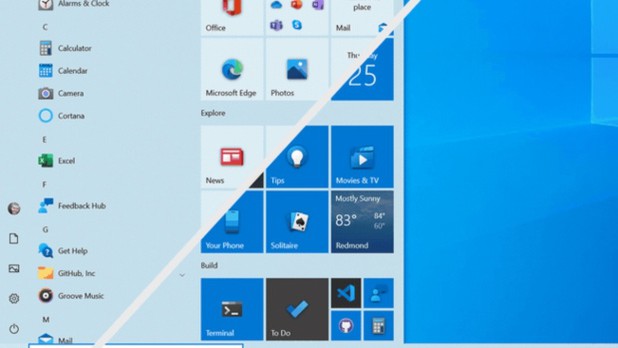 Also practical: 2-in-1 devices now automatically switch to tablet mode when the keyboard is removed, instead of asking the user to do so.In future, Alt + Tab can be used not only to switch between open programmes, but also through tabs in the browser, whereby all open tabs are also clearly displayed. An overview of the new features can be found in the video below.
Also practical: 2-in-1 devices now automatically switch to tablet mode when the keyboard is removed, instead of asking the user to do so.In future, Alt + Tab can be used not only to switch between open programmes, but also through tabs in the browser, whereby all open tabs are also clearly displayed. An overview of the new features can be found in the video below.
Windows 10 Update Video
https://youtu.be/bD0jywkYCOI