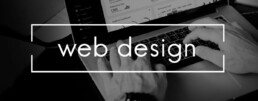Working with a PDF document: Tips & Tricks
Working with a PDF document: Tips & Tricks
PDF documents are super convenient. On the one hand, they offer an exact preview of a document, but on the other hand, the format is one of the most important tools for office work. Designing with text and images, presentations, corrections, exchanging documents, sending, saving – all no problem with PDF! How to work effectively with PDF files is described in the following article.
How to create PDFs
To create a PDF document, there are various programmes – some of which you have to pay for, some of which you can download for free If you work with a tool such as Nuance Power PDF Standard or Adobe Acrobat Standard 2017you usually proceed as follows:
- select the appropriate programme
- then drag the document to be converted into a PDF format to the appropriate place in the tool and save it
- most tools now offer the possibility to edit the file. Then click on "Next
- now you can name the PDF and save it to the desired location.
Microsoft Office users have it even easier:
- from the finished document, click on the "File" tab
- select the function "Save as" and determine the storage location
- Enter a file name and select PDF under "File type".
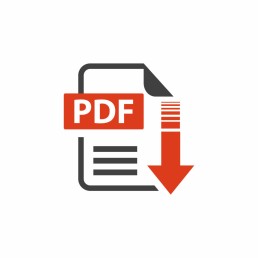
Convert a PDF document to another format
Converting a PDF file into another format is also quite simple. To do this, first open the PDF document with the appropriate programme. In the next step, select the file format into which the PDF file is to be exported (for example (.docx, .jpeg, .png, .tiff) Now click on „Export“, select the storage location and enter the file name. Save the new document with „Return“ (Enter).
Save a web page as a PDF file
If, for example, you want to save an interesting, extensive web page on your desktop to read it later at your leisure, this function is suitable Windows users press the key combination „Ctrl + P“. This calls up the print mode in which one selects the option „PDF“. Mac users press the combination „cmd + P“. Now select the function „Save as PDF“ in the selection field for the printer and choose a storage location.
Edit texts in the PDF document
Most PDF converters allow you to add new content. However, special PDF editors are needed to edit and change existing content.
Compress files that are too large
Some PDF files are too large to send as an attachment to an e-mail, for example. Then it’s time to reduce the size! Offline, this can be done with the appropriate PDF editors or tools. There are also some websites online where you can simply upload the relevant document and then download a compressed version of it.
Mac users have it particularly easy when compressing PDF documents:
- Open PDF with the "Preview
- under "File" select the function "Export
- select "Quartz Filter" in the pop-up menu, then click on "Reduce File Size", save.
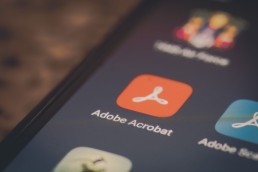
Sign PDF document
Some PDF documents need to be completed and signed and returned. To do this, it is not necessary to first print out these documents and then scan them back in. In Acrobat Reader and other PDF editors, for example, the function „Fill in and sign“ can be selected. This allows PDFs to be filled out on the screen and provided with a personal digital signature (via touch screen or image).
A software comparison: 2 top PDF tools
Nuance Power PDF Standard
This allows you to create PDF documents, such as a presentation, in no time at all , change, edit them and add a digital signature. For about 60 euros, the programme does everything you would expect from a good PDF editor. The licence for the tool requires online activation, which, however, cannot be transferred to a new PC.
Adobe Acrobat Standard 2017
This programme allows you to edit text, images and bulleted lists directly in the PDF. The text flow is automatically adjusted on the entire page. PDFs can be easily exported for Microsoft Word, Excel or PowerPoint, leaving the formatting of, for example, bulleted lists or tables intact.
Header image: © monticellllo, stock.adobe.com
Website creation: Design like the pros with these programmes
Webseitenerstellung: Mit diesen Programmen wie die Profis designen
Die eigene Webseitenerstellung ist längst kein reines Privatvergnügen mehr. Vor allem Unternehmen bauen mittlerweile ganze Geschäftszweige mit einer entsprechenden Online Präsenz auf. Ohne Homepage, Webshop und Firmenblog funktioniert das mit dem E-Commerce auch nicht. Aber wie kommt man günstig an eine solche Internetpräsenz im World Wide Web? Dafür kann man zum einen eine darauf spezialisierte Firma, einen Webdesigner oder Programmierer beauftragen. Aber Vorsicht: Teuer! Man kann sich aber auch selbst um die Webseitenerstellung kümmern. Und das ist gar nicht so schwierig, wie viele annehmen.
Drei Möglichkeiten zur Webseitenerstellung
Baukastensystem
Die Webseitenerstellung mit einem Homepage-Baukasten ist an Einfachheit kaum zu übertreffen. Gerade für kleine bis mittelgroße Projekte, die keine komplizierten Seitenstrukturen aufweisen, ist sie eine ideale Methode.
Die meisten Baukastensysteme liefern heute von der Startseite bis hin zum Onlineverkauf über einen Webshop eine Art „Rundum-Wohlfühl-Paket“. Verschiedene Designs, Editor, Hosting, Domain und Support regelt der Anbieter.
Content Management Systeme
Anspruchsvoller gelingt die Webseitenerstellung mit einem Content Management System, einem sogenannten CMS. Deren Bedienung ist etwas komplizierter als die der Baukästen. Allerdings ist man hierbei meist auf vorgefertigte Designs, Templates genannt, angewiesen.
Ein solches Template oder Theme wird einfach installiert, mit diversen Design-Optionen lassen sich dann Teile der Darstellung individuell anpassen. Um wichtige Aspekte wie beispielsweise Hosting, Domain oder E-Mail-Funktion muss man sich selbst kümmern beziehungsweise einen Fachmann damit beauftragen.
Selbst programmieren
Wer sich mit HTML, CSS, JavaScript, PHP und mehr auskennt, kann seine Webseite auch selbst erstellen und damit Besucher anlocken. In diesem Fall muss im Grunde genommen nur der Text-Editor geöffnet werden, schon kann man drauflos programmieren – wenn man es kann!
Der Vorteil dieser Methode: In Sachen Design, Startseite, Aufbau etc. stehen bei der Webseitenerstellung hier keinerlei Grenzen im Weg. Bis man am Ziel ist, kann es aber ganz schön lange dauern, und wer einen falschen Befehl programmiert, muss sich unter Umständen auf eine komplizierte Fehlersuche einstellen.

Einfacher zur Online Präsenz mit Website X5 Evolution
Wer nicht den einfachen Baukasten zur Webseitenerstellung nutzen möchte, aber auch kein Programmierer ist, kann auch auf spezielle Softwares zurückgreifen. Eine davon ist der Web-Editor Website X5 Evolution von Incomedia.
Nach einer gewissen Einarbeitungszeit lässt sich damit einfach und fix die eigene Homepage oder der Blog erstellen.
Vorgefertigte Stilmodelle erlauben es zum Beispiel per Drag&Drop, beliebige Objekte, Textbausteine oder Bilder genau dahin zu ziehen, wo man sie haben möchte. Mit Hilfe eines Grafikeditors, gewissen Komponenten für einen Webshop, ein integriertes FTP-Modul sowie eine SEO-Funktion (Suchmaschinenoptimierung) ist der Weg zur professionellen Online Präsenz fast geschafft.
Besonders interessant ist in Sachen Webseitenerstellung für Anfänger die sogenannte WYSIWYG-Funktion. Das Kürzel steht für „What you see is what you get“ und bedeutet in der Praxis, dass die Webseite hinterher genauso aussieht, wie sie beim Erstellen am Bildschirm mit Website X5 Evolution dargestellt wird.

WebAnimator Plus macht die Online Präsenz noch eindrucksvoller
Was Besucher lieben, sind besondere Elemente auf der Website. Mit diesem Editor lassen sich im Handumdrehen Animationen in HTML5 wie beispielsweise Filme, Werbebanner oder Spiele erstellen.
Dank verschiedener vorgefertigter Vorlagen kann man praktisch sofort ein eigenes Projekt starten. Alternativ lassen sich im WebAnimator Plus Keyframes, Bilder, Videos, Musik und auch Texte so einbinden, dass individuelle Animationen gestaltet werden können. Für viele ist bei der Webseitenerstellung auch die Möglichkeit dieses Tools interessant, den integrierten JavaScript-Editor zu nutzen. Er ermöglicht eine noch genauere Individualisierung der Inhalte.
Details zu WebAnimator Plus:
- Vier Standardvorlagen zur freien Nutzung.
- Export der Animation als HTML5 GIF möglich.
- Mehrere Szenen und Timelines gleichzeitig.
- Personalisierte Zeitsteuerung.
- Animierte Schaltflächen lassen sich einfach erstellen.
- Möglichkeit, Videos und Audiodateien einzubinden.
- Benutzerdefinierter JavaScript-Code.
Header-Bild: © Rawpixel.com, stock.adobe.com
Microsoft Project: 10 steps to a successful project plan
Microsoft Project: 10 steps to a successful project plan
Some projects are so complex that you can’t just shake all the individual tasks and phases out of your hand. In order not to lose the overview, a well-structured project plan helps and Microsoft Project. It helps all those involved to plan and complete individual work steps precisely and to stick to a timetable.
For whom a project plan is important
Both Microsoft Project 2016 and Microsoft Project 2019 are important for all project staff involved. This is because the programme brings a clear structure to all the small, sometimes highly branched activities that are necessary to successful complete a project. Another advantage: everyone can see where the project is and where it should be according to the project plan. But clients also wonder when the project will start, how long it will take and how much the whole thing will cost in the end.
How to easily create a project plan with Microsoft Project
Microsoft Project 2016 and the more recent Microsoft Project 2019 make it possible to create a project plan that meets all requirements in just a few steps.

The individual steps involved:
Define project start
Once the software is open, you set the start date via the „Project“ tab with the „Project Information“ command. This date is the default for all further steps, but it can always be changed later.
Create tasks
The individual tasks of the project can then be precisely defined using task names. Here it is important to consider the priority of the individual steps.
Structure contents
By indenting the tasks, you can structure the project content more clearly. This further subdivides the content logically.
Set duration and milestones
The working days that you spend on the project are defined in the project calendar. Here you should work with consecutive days, free days are marked with the abbreviation „f“ in front of the unit „T“ (for day). If intermediate goals, so-called milestones, are to be determined, the programme indicates their duration with „0“ in the unit days.
Show dependencies
Microsoft Project shows the dependencies of certain intermediate goals on upstream activities through task links. They make it possible to display logical relationships in terms of content, the sequence of which does not necessarily have to be chronologically structured. The relationship to the beginning and end (abbreviation: EA) is the standard link in Microsoft Project. In addition, there are other types of relationships that can be linked.

Plan workload
In the next step, the project manager enters the expected or planned workload in hours in the column „Work“. Employees who are involved in the project will later find the note „planned“ in the feedback screen.
Allocate resources
In the local resource pool, one now creates the labour, cost, employee or also material resources under „Resource: Table“. These resources can be assigned to individual employees, team leaders or cost centres.
Fix deadlines
In order to be able to set time limits for tasks and, above all, for intermediate goals, it is possible to define constraints on the one hand and deadlines on the other with Microsoft Project. Constraints are fixed and cannot be moved if, for example, time changes occur. Deadlines, on the other hand, are flexible.
Show project summary
Via the „Project“ tab you can view the project collection process in Microsoft Project. This brings together all the values at project level and quickly shows what duration has been set, how the total effort is planned or even who is involved in the project.
Set baseline
At the end of the planning phase, you have to determine the actual data. This is saved in a base plan. With the command „Set base plan“ in the „Project“ tab, the corresponding data is saved with the current creation date. The base plan can also be used to check which changes have been made to the project plan in the course of time due to feedback or similar.
Header image: © monticellllo, stock.adobe.com