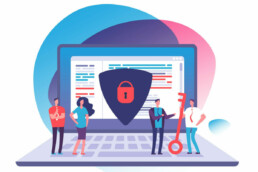Microsoft Office - Optimise workflow with Word
Microsoft Office - Optimise workflow with Word
Since Corona, the topic of home office has also been gaining momentum in Germany. Many employers have discovered that their employees don’t necessarily have to sit in the office to complete certain tasks. Of course, this only works if the same software is used in the home office as in the company office. Office packages from Microsoft are very often used. The Word programme in particular is often used in the home office. How the workflow can be optimised with it, how to be safe from Data loss and how the Microsoft Office download works safely, we explain here.
Effectiveness in the home office
Those who work in a home office can increase their work-life balance. Provided they take a few rules to heart: Workplace: desk and chair should be just as ergonomic as in the office. A separate room in the home would be best, or at least a place where there is a lot of quiet so that the workflow is not constantly disturbed Daily rhythm: Although the rhythm of work and home can be arranged more flexibly, there should still be a clear structure. The start and end of work must be clearly defined and adhered to in the home office, as well as the times when breaks are taken. Clear agreements on when meetings take place and when you can be reached by phone or email are also part of this. Breaks:The statutory break regulations also apply in the home office. During breaks, you can go for a walk, air out the office or switch off with a snack and a cup of coffee. Afterwards, the work is all the more effective. Contacts with colleagues:It is important to maintain contact and exchange with colleagues even whenyou are at home. Meetings as so-called dailies or weeklies, regular telephone calls and video conferences keep you up to date and do you good. Work equipment: Working at home usually works with PC workstations. Here it is crucial to have a good computer and, above all, the right software. With the different packages of Microsoft Office, most activities can be done very well. The Microsoft Office download version Microsoft Office 2019 Home and Business is best suited. If older Microsoft Office downloads are already installed, it may be worthwhile to at least update the text programme Microsoft Word 2010 offers everything needed for text entry and editing here.

After Microsoft Office Download
Once the right software has been installed, it is a matter of optimising workflows with Microsoft Word 2010 To prevent data loss, caching documents is essential. Microsoft Word 2010 automatically creates recovery files. How often this happens can be set individually. To do this, click on „Options“ in the main menu and then on „Save“. Under „Auto-recover information save all“, the saving time interval can be set. Tip: With the Microsoft cloud storage OneDrive, data can be accessed from all devices with a suitable app. Another security aspect to prevent data loss. Texts can also be dictated with Word after Microsoft Office Download and then appear on a document that has been set up accordingly. To do this, select the „Dictate“ function under „Start“ and speak into a suitable microphone. Under „Control Panel“ and „Ease of Use“, the menu item „Speech Recognition“ can even be used to set up the PC so that it can be controlled completely without keyboard and mouse. If a word or an entire phrase in a text needs to be replaced or exchanged, this can be done very easily with the shortcut „Ctrl + H“. If you press these two keys simultaneously, a window with two fields opens. The word can now be entered in the upper line. In the lower field „Replace with“, enter the term that is to be replaced. If you are only looking for an expression in the document, the lower field remains empty and you click on „Search“.
Header image: © maglara, stock.adobe.com
Microsoft Office - How to improve your privacy
Microsoft Office - how to improve your privacy
Private users, but above all employees in companies, must pay attention to data protection and protect their privacy when working with Microsoft Office 2019 Home and Student or Home & Business or Microsoft Office 2019 Professional. The company itself provides several options precisely for this purpose. So anyone who now wants a new Buy Microsoft Office is well advised to follow these tips.
Buy Microsoft Office - these versions are available
The various Microsoft Office 365 options are subscription-only systems. The situation is different with Microsoft Office 2019. Here, the different packages are offered for one-time purchase.
These features are included in the versions:
Microsoft Office 2019 Home and Student is the slimmest version of all. This includes only the basic applications Word for word processing and text layout, Excel for spreadsheets and calculations, and PowerPoint for presentations. Microsoft Office 2019 Home & Businessis suitable for private users as well as for small businesses and self-employed persons. In addition to the basic applications, this package also has Outlook, the organiser for the office, which can be used to create emails that can be immediately organised with the integrated calendar, for example for meetings or appointments. Microsoft Office 2019 Professional is – as the name suggests – intended for professional use in companies. Among other things, this version convinces with two additional features Publisher is the layout software with which publications such as flyers, brochures, invitations, catalogues and the like can be professionally created. Access makes it possible to create and manage database applications. The databases can be created as apps for the PC or as applications for the browser and can be easily made accessible to others after completion.
Protecting data in Microsoft Office 2019
PC applications must be secure and not make it easy for outside access. Protecting data and securing privacy is therefore the top priority! Microsoft provides both local setting options and group policies for precisely this purpose, with which the settings for security are executed locally The first thing to do is to check the cloud connection. If, for example, sensitive data is stored in OneDrive, data protection can quickly be violated. The check takes place under the menu item „Account“ in the „File“ tab. Here you can see which user account a user uses and for which cloud storage links exist. In addition, the policies control which security settings should apply to Microsoft Office 2019 Attention: Office 2016 often appears as the current version in the settings. This note can be ignored, as Microsoft Office 2019 contains the exact same configurations The settings for this are made via
- Computer configuration
- Policies
- Administrative templates and user configuration
- Policies
- Administrative templates
- Microsoft Office 2016
- Security settings
Further settings for securing privacy and protecting data can be found under [/vc_column_text ]
- User configuration
- Policies
- Administrative templates and user configuration
- Policies
- Administrative templates
- Microsoft Office 2016
- Privacy
- Trust Center
- User Configuration
- Policies
- Administrative Templates
- Microsoft Outlook 2016
- Security
- Trust Center
The settings Security / Restrict settings for automatic download of pictures determine how Outlook should proceed when downloading pictures from the Internet.

Think about the macros for protection too!
Especially for networks, macros (chain of commands in an application programme) are a danger that should not be underestimated. The reason: Office programmes execute actions via an external code. This creates the possibility that data can be viewed or even stolen by unauthorised persons. The Trust Centre offers configuration options that determine how Office should react. Everything about this can be found under the menu item Macro Settings. If macros do not have a signature, they are blocked by Office programmes. For group policies, the settings for this are to be made with the following steps:
- User Configuration
- Policies
- Administrative Templates
- Microsoft Office 2016
Attention: Separate settings should be made for each Office application.
Trust Center privacy settings
The Trust Centre is called up via the Filetab and the Options menu item . Under Settings for the Trust Centreyou will find the menu item Privacy Options. Here you can make further settings for data protection that apply to all Office programmes. These include, among other things, the selection of diagnostic data that is transmitted to Microsoft or individual settings for the account as well as the local installation of Microsoft Office 2019 Tip:The document check can be used to determine whether data is hidden in a document that is not intended for the recipient.

Counteracting viruses
If you’re going to buy a new Microsoft Office, you might as well start thinking about outside attacks on your data and privacy. As best virus protection solution for Windows here is Microsoft Defender Antivirus. The programme scores with comprehensive real-time protection against viruses, malware and spyware in e-mails, apps, the cloud and downloads from the Internet.
Header image: ©MicroOne, stock.adobe.com
Linking Word and Excel - Tips and Tricks
Linking Word and Excel - tips and tricks
If you want to write and format texts on your PC, Word is definitely the programme of choice. And if you want to create diagrams and carry out calculations, Microsoft Excel is just right. Both together are available in various packages from Microsoft Office. But if you want to insert tables or diagrams from Excel into Word, it can be tedious – an error can quickly creep into the Microsoft Excel source file due to an unclean adjustment. Here we show how this can be prevented.
What Microsoft Excel can do
Basically, Microsoft Excel is a programme specialised in spreadsheets that can be installed on all major devices and operating systems. Its functions in detail:
- Calculations The most important types of calculations can be performed between several cells and supplemented with known variables.
- Diagrams and graphics Numerical tables can be converted into visual data, for example to show results more clearly in a presentation.
- Calendar Among other things, schedules and recurring events can be managed.
- Inventory management Lists of inventory and staging points can be used for automatic calculation.
- Time recording Project hours, employee times etc. are recorded in tabular form and added up in the result.
- Forms In addition to ready-made selection options, standardised formulas can be easily created for numerous areas of application.
- E-mail lists Structured lists with all relevant data are suitable for maintaining an overview, for example of newsletter recipients.
- Data analysis Detailed data records can be downloaded and saved in csv format, among other things.
- Accounting Expenditure and budget planning, records and forecasts are automatically calculated and updated.
-

Integrating Microsoft Excel into Word - this is how it works
To functionally link, for example, Microsoft Excel tables with a Word document, several steps are necessary:
- In the Microsoft Excel document, the relevant table area is first marked and copied to the clipboard.
- Then it is pasted into the Word document at the point where the table is to appear. If the table has already been created in the correct format, "Link and keep original formatting" must be selected in the insert options. If the table is still to be freely designed, the option "Link and use target format templates" is correct
- The "Table design" and "Layout" tabs can be used to adjust the table design.
Microsoft 365
With the subscription service Microsoft 365 ensures that the latest tools from Microsoft are always available A distinction is made between Microsoft 365 plans for private use and for businesses, educational institutions and non-profit organisations. The plans include the most important Office desktop apps as well as additional online storage and cloud-connected features for real-time file collaboration. The most common for personal use are:
- Microsoft 365 Family for up to 6 people. Includes AI-powered apps, 1TB of cloud storage per person and advanced security for all your devices.
- Microsoft 365 Single with the same features as Family, but only for one device.
Included inall versions are Word, Microsoft Excel, PowerPoint,OneNote, Outlook, Access and Publisher.
Microsoft 365 Mac
For Apple users, Microsoft 365 Mac isavailable.Here, too, it is easy to work with Word, Outlook, Microsoft Excel, PowerPoint or OneNote. Microsoft 365 Mac was specially developed to support typical Mac functions such as dark mode, camera transfer in macOS or Touch Bar.
Microsoft Office 2019 - the better choice?
Buy Microsoft Office instead of subscribing? No problem! This is what Microsoft Office 2019 developed. The Office apps such as Word, Outlook or Microsoft Excel for both PC and Mac are only paid for once. After the purchase, the software can either be installed or the Microsoft Office download function can be used. Disadvantage: Upgrades are not included in the purchase. If these are desired later, a new main version of Microsoft Office must be purchased at full price.
Header image: © dennizn, stock.adobe.com
Linking Word and Excel - Tips and Tricks
Linking Word and Excel - tips and tricks
If you want to write and format texts on your PC, Word is definitely the programme of choice. And if you want to create diagrams and carry out calculations, Microsoft Excel is just right. Both are available in various packages from Microsoft Office. But if you want to insert tables or diagrams from Excel into Word, it can be tedious – an error can quickly creep into the Microsoft Excel source file due to an unclean adjustment. Here we show how this can be prevented.
What Microsoft Excel can do
Basically, Microsoft Excel is a programme specialised in spreadsheets that can be installed on all major devices and operating systems. Its functions in detail:
- Calculations The most important types of calculations can be performed between several cells and supplemented with known variables.
- Diagrams and graphics Numerical tables can be converted into visual data, for example to show results more clearly in a presentation.
- Calendar Among other things, schedules and recurring events can be managed.
- Inventory management Lists of inventory and staging points can be used for automatic calculation.
- Time recording Project hours, employee times etc. are recorded in tabular form and added up in the result.
- Forms In addition to ready-made selection options, standardised formulas can be easily created for numerous areas of application.
- E-mail lists Structured lists with all relevant data are suitable for maintaining an overview, for example of newsletter recipients.
- Data analysis Detailed data records can be downloaded and saved in csv format, among other things.
- Accounting Expenditure and budget planning, records and forecasts are automatically calculated and updated.
-
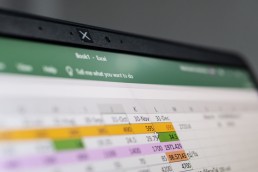
Integrating Microsoft Excel into Word - this is how it works
To functionally link, for example, Microsoft Excel tables with a Word document, several steps are necessary:
- In the Microsoft Excel document, the relevant table area is first marked and copied to the clipboard.
- Then it is pasted into the Word document at the point where the table is to appear. If the table has already been created in the correct format, "Link and keep original formatting" must be selected in the insert options. If the table is still to be freely designed, the option "Link and use target format templates" is correct
- The "Table design" and "Layout" tabs can be used to adjust the table design.
Microsoft 365
With the subscription service Microsoft 365 ensures that the latest tools from Microsoft are always available A distinction is made between Microsoft 365 plans for private use and for businesses, educational institutions and non-profit organisations. The plans include the most important Office desktop apps as well as additional online storage and cloud-connected features for real-time file collaboration. The most common for personal use are:
- Microsoft 365 Family for up to 6 people. Includes AI-powered apps, 1TB of cloud storage per person and advanced security for all your devices.
- Microsoft 365 Single with the same features as Family, but only for one device.
Included inall versions are Word, Microsoft Excel, PowerPoint,OneNote, Outlook, Access and Publisher.
Microsoft 365 Mac
For Apple users, Microsoft 365 Mac isavailable.Here, too, it is easy to work with Word, Outlook, Microsoft Excel, PowerPoint or OneNote. Microsoft 365 Mac was specially developed to support typical Mac functions such as dark mode, camera transfer in macOS or Touch Bar.

Microsoft Office 2019 - the better choice?
Buy Microsoft Office instead of subscribing? No problem! That’s what Microsoft Office 2019 developed. The Office apps such as Word, Outlook or Microsoft Excel for both PC and Mac are only paid for once. After the purchase, the software can either be installed or the Microsoft Office download function can be used. Disadvantage: Upgrades are not included in the purchase. If these are desired later, a new main version of Microsoft Office must be purchased at full price.
Header image: © dennizn, stock.adobe.com
Windows 10 Home or Pro - which is right for me?
Windows 10 Home or Pro - which is right for me?
The competition never sleeps. Nevertheless, for the vast majority of users (especially in Germany), Microsoft’s Windows operating system is still the ultimate when it comes to applications on the PC. When purchasing a new system, however, many are faced with the question Windows 10 Home or Windows 10 Pro – what are the respective advantages and disadvantages? The following article describes which Windows 10 version is the right one, what 32-bit or 64-bit is all about and everything else there is to know.
The Windows 10 versions in comparison
To effectively find out which of the numerous Windows 10 versions suits you, it is first worth taking a look at the designations of the different editions.
- Education is an offer for educational institutions. This Windows 10 version contains education-specific default settings.
- Mobile is optimised for mobile devices such as tablets and smartphones.
- Home is the standard, which is generally ideal for private users.
- Pro is suitable for companies or freelancers who need more extensive professional tools for their work.
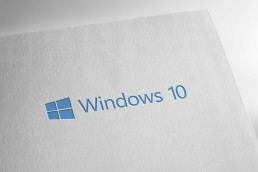
The competition never sleeps. Nevertheless, for the vast majority of users (especially in Germany), Microsoft’s Windows operating system is still the ultimate when it comes to applications on the PC. When purchasing a new system, however, many are faced with the question Windows 10 Home or Windows 10 pro – what are the respective advantages and disadvantages? The following article describes which Windows 10 version is the right one, what 32-bit or 64-bit is all about and everything else there is to know.
The Windows 10 versions in comparison
To effectively find out which of the numerous Windows 10 versions suits you, it is first worth taking a look at the designations of the different editions.
- Education is an offer for educational institutions. This Windows 10 version contains education-specific default settings.
- Mobile is optimised for mobile devices such as tablets and smartphones.
- Home is the standard, which is generally ideal for private users.
- Pro is suitable for companies or freelancers who need more extensive professional tools for their work.
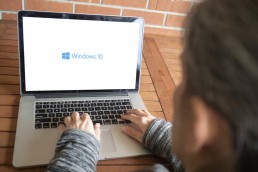
Do I need 32 bit or 64 bit?
Whether it is Microsoft Office 32 or 64 bit is needed depends entirely on how fit your PC is – for the Windows 10 versions, this plays a subordinate role for the time being. However, older models – including Windows tablets that are getting on in years – often have too little power or no 64-bit processor built in at all. Here, of course, a Windows 10 home 32-bit version Pro is the order of the day. The 64-bit processor is especially interesting for a working memory with 4 GB or more. Because only with this can the memory for Windows 10 home 64 bit be used effectively. Newer computers usually have the powerful processor.
How to find out if you can use Windows Home 32 bit or Windows Home 64 bit
In Windows 7 and Windows Vista, „Performance Information and Tools“ must be entered in the search via the „Control Panel“ button In the entry, one then clicks either on „View and print details“ or on „View and print detailed performance and system information“, depending on the version. The item „System Type > System“ then shows which operating system the PC is currently running and whether Windows Home 32 Bit or Windows Home 64 Bit and also Microsoft Office 32 or 64 Bit can be used.
Header image: © piter2121, stock.adobe.com