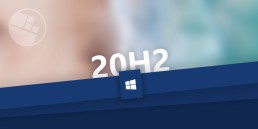Windows 10 Update: What can the new version do?
Windows 10 Update: What can the new version do?
And again there’s a new Windows 10 Update … You could almost get the impression that Microsoft sends a release to users every month. You can get confused and ask yourself: If I buy a new Windows 10, for example for my home office, what will the latest release do for me? Don’t worry – we’ll shed some light on this!
New Windows version, old Windows version - which one is installed?
Windows 11 is not on the horizon. Instead, regular updates will be made available to anyone who wants to buy Windows 10. The current release is called the October 2020 Update – or officially: 20H2 – and at first glance is „just“ a maintenance patch. The already announced „Windows 10 21H1“ will probably also be an update that mainly focuses on the maintenance service, while substantial innovations can probably be expected again in autumn with „Windows 10 21H2“. In order to take advantage of the update, one does not have to immediately install a new Buy Windows 10. Those who use the current 2004 version or the 1909 update of Windows 10, for example, for their Office software home office without any problems is on the safe side. Update problems such as a processor that is too slow, insufficient memory or too little RAM do not arise. The concern that the driver signatures may no longer work is also unfounded. To find out which Windows 10 version is installed, the following steps will help:
- About the Start button to open the Start menu.
- At "Settings" select the last item "Info" click on it.
- Now all the information about the Windows 10 version appears.
Download Windows 10 Update - nothing easier than that!
Of course, it’s much more convenient to download the latest update than to keep buying a new version of Windows 10. And even non-professionals can do this in no time at all. However, the prerequisite is that the PC is prepared for the new update The most important element for this is that the computer is already updated to the May 2020 update. otherwise, 20H2 will be completely reinstalled as an operating system – and this can lead to annoying update problems, in the worst case even to a total system failure. Once the computer is ready for the release, everything usually runs smoothly:
- Click on "Settings" in the start menu
- "Select "Update and security
- "Click on "Check for updates
- Select the optional update "Functional update for Windows 10, version 20H2"
- Click on "Download and install"
- Restart the PC to activate.
Attention Older Windows versions perform a complete upgrade of the system for installation. The whole process will therefore take much longer!

New update - new features!
The 20H2 update offers new ways to customise your PC, increases security and holds some creative features Some interesting features are: Colour mode: under „Colours“ in the settings you can choose between light and dark mode. This makes it easier to work on the screen and is easier on the eyes. Tabs: Those who always open many tabs for websites will love this feature! Simply pin the most frequently used page to the taskbar, and by swiping the mouse you can then see and click on open tabs in the preview at a glance. Read aloud function: Use the screen magnifier to mark a section of text and select „Read aloud from here“. The text is then read aloud. Emoji keys: The key combination Windows + dot (.) is not only interesting for Facebook and Co. It opens the emoji area directly and makes posts, subject lines or email greetings look much friendlier. Cursor: Practical when reading, writing or correcting longer texts. Go to „Ease of use“ in the settings and click on „Text cursor“. The stroke is then coloured, making it easier to find.
Header image: © Tierney, stock.adobe.com
Windows 10 version 20H2 now available
Windows 10version 20H2 is now available. The innovations are manageable. First and foremost, the new Edge browser based on Chromium is now included. In addition, there have been some detailed changes in the appearance. Windows 10 20H2 is still not showing up for many users via Windows Update, but the current Media Creation Tool is already loading the Windows 10October Update. If you want it immediately, you will have to become active yourself.
Windows Update
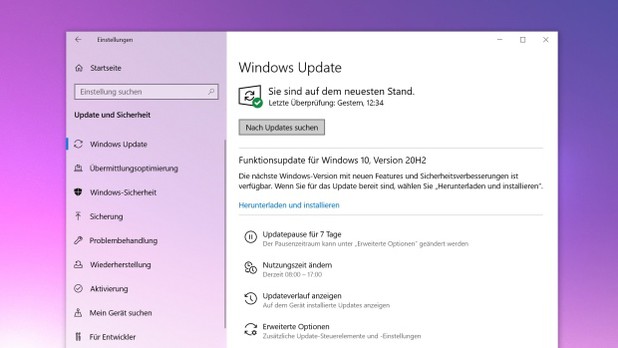 With "Meet Now", users will be able to start video chats without having to download any software. Technically, this is done via Skype, but those who do not have the software installed can also conduct video chats directly via the Edge browser. During installation, Windows will in future ask for the purpose for which the PC is being used, so that the appropriate services for gaming or office computers can then be activated. The new Start menu for Windows 10 is not a completely new start, but a clever update. The trick is that the new start menu fits more harmoniously into the selected theme. For comparison, we show you the current Windows Start menu (bottom right) next to the new design (top left). Due to the dominant colour areas on the tiles, it looks very restless and the icons do not really come into their own.
With "Meet Now", users will be able to start video chats without having to download any software. Technically, this is done via Skype, but those who do not have the software installed can also conduct video chats directly via the Edge browser. During installation, Windows will in future ask for the purpose for which the PC is being used, so that the appropriate services for gaming or office computers can then be activated. The new Start menu for Windows 10 is not a completely new start, but a clever update. The trick is that the new start menu fits more harmoniously into the selected theme. For comparison, we show you the current Windows Start menu (bottom right) next to the new design (top left). Due to the dominant colour areas on the tiles, it looks very restless and the icons do not really come into their own.
Start Menu Comparison
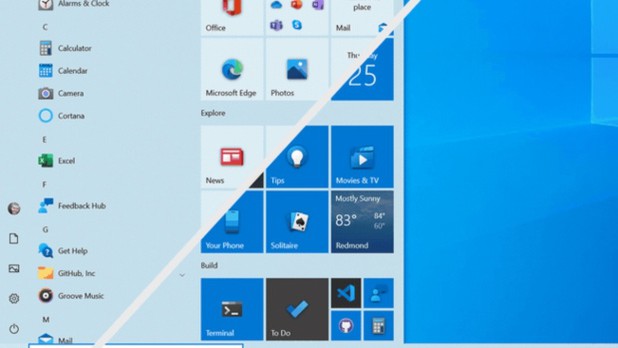 Also practical: 2-in-1 devices now automatically switch to tablet mode when the keyboard is removed, instead of asking the user to do so.In future, Alt + Tab can be used not only to switch between open programmes, but also through tabs in the browser, whereby all open tabs are also clearly displayed. An overview of the new features can be found in the video below.
Also practical: 2-in-1 devices now automatically switch to tablet mode when the keyboard is removed, instead of asking the user to do so.In future, Alt + Tab can be used not only to switch between open programmes, but also through tabs in the browser, whereby all open tabs are also clearly displayed. An overview of the new features can be found in the video below.
Windows 10 Update Video
https://youtu.be/bD0jywkYCOI
Only run Windows 10 updates at night
Only run Windows 10 updates at night
Updates are very important to keep the operating system up to date in terms of performance and security on a regular basis. Many users have updates downloaded and installed automatically. For those who often sit at the computer and work with it, for example, updates can quickly become a burden because they are distracting. We show you how to configure Windows 10 so that updates only run at night.
To perform Windows 10 updates only at night
- Click on „Start“ and then on the „Gear icon (Settings)„.
- Now select „Update and Security„.
- Under „Windows Update“ click on „Change time of use„.
- Now set the time at which you frequently sit at the computer. Windows remembers this setting and only carries out updates outside the time you have set. This means that the update time and the time of use do not overlap. Example: You do not sit at your computer between 00:00 and 09:00. Accordingly, set a time between 09:00 and 00:00 (midnight).
- Now click on „Save“ to save the new settings.
Header image: © Claudio Divizia, stock.adobe.com