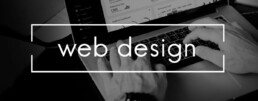Virtual Private Network (VPN): For whom and when is it useful?
Virtual Private Network (VPN): For whom and when is it useful?
Lately, one keeps stumbling across the abbreviation VPN – „Virtual Private Network“. What sounds mysterious at first has a very practical use for many. It allows you to surf the Internet with a secure connection between your PC and the network. What exactly the Virtual Private Network is, what it can do and who should use it and where, we explain here.
This is the Virtual Private Network
Computers network securely over the Internet with VPN. This is particularly practical in times of home offices. For example, with the Virtual Private Network home PC can be connected to the employer’s network without it being apparent from the outside that it is a private computer. This is because the PC in the home office receives the company’s IP address with the VPN connection. With the corresponding access data and a VPN client software such as Avast SecureLine or Hide My Ass Pro VPN you can then use all the applications that you also need in the office for your daily work.
But the Virtual Private Network can do even more!
It also allows anonymous web browsing. The encrypted IP address means that third parties, such as Google, Facebook, hackers or even the police, have no way of tracking the user’s movements on the net.

Why is a VPN useful?
The Virtual Private Network primarily protects the user’s privacy. Because every time you surf without encryption, „Big Brother“ companies can track every click and use it for their own purposes. For example, for personalised advertising, but also for blackmail attempts by hackers! At the same time, the VPN also enables the use of content that is partially or completely blocked in certain countries.
That's why it's worth getting the right software if:
- You want to hide from hacker attacks and protect your privacy.
- You often surf in public WLANs, because personal data is also transmitted unencrypted here
- You are about to travel to a country that blocks access to some providers and platforms such as Google, Netflix, WhatsApp, Facebook or Instagram. These include, for example, China, Cuba, Thailand, Iran and North Korea.
- People use more or less semi-legal streaming services despite all the warnings
Are there any disadvantages to using a VPN?
Even though the advantages outweigh the disadvantages, there are some downsides. These include:
- The slowed internet speed, because the connection has to take a diversion via the network's server.
- The fact that the providers can usually see the network behaviour of the users.
- The fact that neither absolute anonymity on the internet nor one hundred percent protection against data misuse can be guaranteed.

Two top clients to buy: Avast SecureLine and Hide My Ass Pro VPN
For a VPN client software, the range of functions is of decisive importance on the one hand, and the handling on the other. In any case, it is recommended that you download the client of your choice onto your PC, tablet or smartphone before travelling to a country with restricted internet access. In the country itself, it is often difficult to access a virtual private network.
Two clients that have proven themselves in practice are:
Avast SecureLine
The software convinces with useful basic functions and a solid comfort for numerous supported systems. The intuitive operation is simple, the security structure absolutely sufficient. The client can be used on several devices per licence. The speed for page loading is satisfactory, there is secure WLAN protection, P2P/Torrent support, and a special server is available for streaming services.
Hide My Ass Pro VPN
With its server locations distributed all over the world – a total of 190 countries are in the programme – the client probably has the largest reach. At the same time, the handling is entirely in German, and the apps and applications are very well suited for Android, Apple iOS, Windows and macOS. In addition, it is also possible to use the client with VPN routers.
Header image: © jirsak, stock.adobe.com
Working with a PDF document: Tips & Tricks
Working with a PDF document: Tips & Tricks
PDF documents are super convenient. On the one hand, they offer an exact preview of a document, but on the other hand, the format is one of the most important tools for office work. Designing with text and images, presentations, corrections, exchanging documents, sending, saving – all no problem with PDF! How to work effectively with PDF files is described in the following article.
How to create PDFs
To create a PDF document, there are various programmes – some of which you have to pay for, some of which you can download for free If you work with a tool such as Nuance Power PDF Standard or Adobe Acrobat Standard 2017you usually proceed as follows:
- select the appropriate programme
- then drag the document to be converted into a PDF format to the appropriate place in the tool and save it
- most tools now offer the possibility to edit the file. Then click on "Next
- now you can name the PDF and save it to the desired location.
Microsoft Office users have it even easier:
- from the finished document, click on the "File" tab
- select the function "Save as" and determine the storage location
- Enter a file name and select PDF under "File type".
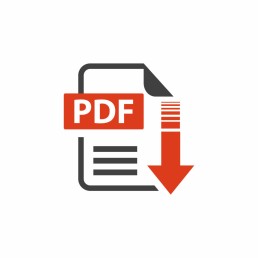
Convert a PDF document to another format
Converting a PDF file into another format is also quite simple. To do this, first open the PDF document with the appropriate programme. In the next step, select the file format into which the PDF file is to be exported (for example (.docx, .jpeg, .png, .tiff) Now click on „Export“, select the storage location and enter the file name. Save the new document with „Return“ (Enter).
Save a web page as a PDF file
If, for example, you want to save an interesting, extensive web page on your desktop to read it later at your leisure, this function is suitable Windows users press the key combination „Ctrl + P“. This calls up the print mode in which one selects the option „PDF“. Mac users press the combination „cmd + P“. Now select the function „Save as PDF“ in the selection field for the printer and choose a storage location.
Edit texts in the PDF document
Most PDF converters allow you to add new content. However, special PDF editors are needed to edit and change existing content.
Compress files that are too large
Some PDF files are too large to send as an attachment to an e-mail, for example. Then it’s time to reduce the size! Offline, this can be done with the appropriate PDF editors or tools. There are also some websites online where you can simply upload the relevant document and then download a compressed version of it.
Mac users have it particularly easy when compressing PDF documents:
- Open PDF with the "Preview
- under "File" select the function "Export
- select "Quartz Filter" in the pop-up menu, then click on "Reduce File Size", save.
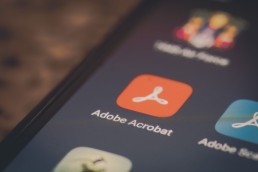
Sign PDF document
Some PDF documents need to be completed and signed and returned. To do this, it is not necessary to first print out these documents and then scan them back in. In Acrobat Reader and other PDF editors, for example, the function „Fill in and sign“ can be selected. This allows PDFs to be filled out on the screen and provided with a personal digital signature (via touch screen or image).
A software comparison: 2 top PDF tools
Nuance Power PDF Standard
This allows you to create PDF documents, such as a presentation, in no time at all , change, edit them and add a digital signature. For about 60 euros, the programme does everything you would expect from a good PDF editor. The licence for the tool requires online activation, which, however, cannot be transferred to a new PC.
Adobe Acrobat Standard 2017
This programme allows you to edit text, images and bulleted lists directly in the PDF. The text flow is automatically adjusted on the entire page. PDFs can be easily exported for Microsoft Word, Excel or PowerPoint, leaving the formatting of, for example, bulleted lists or tables intact.
Header image: © monticellllo, stock.adobe.com
Website creation: Design like the pros with these programmes
Webseitenerstellung: Mit diesen Programmen wie die Profis designen
Die eigene Webseitenerstellung ist längst kein reines Privatvergnügen mehr. Vor allem Unternehmen bauen mittlerweile ganze Geschäftszweige mit einer entsprechenden Online Präsenz auf. Ohne Homepage, Webshop und Firmenblog funktioniert das mit dem E-Commerce auch nicht. Aber wie kommt man günstig an eine solche Internetpräsenz im World Wide Web? Dafür kann man zum einen eine darauf spezialisierte Firma, einen Webdesigner oder Programmierer beauftragen. Aber Vorsicht: Teuer! Man kann sich aber auch selbst um die Webseitenerstellung kümmern. Und das ist gar nicht so schwierig, wie viele annehmen.
Drei Möglichkeiten zur Webseitenerstellung
Baukastensystem
Die Webseitenerstellung mit einem Homepage-Baukasten ist an Einfachheit kaum zu übertreffen. Gerade für kleine bis mittelgroße Projekte, die keine komplizierten Seitenstrukturen aufweisen, ist sie eine ideale Methode.
Die meisten Baukastensysteme liefern heute von der Startseite bis hin zum Onlineverkauf über einen Webshop eine Art „Rundum-Wohlfühl-Paket“. Verschiedene Designs, Editor, Hosting, Domain und Support regelt der Anbieter.
Content Management Systeme
Anspruchsvoller gelingt die Webseitenerstellung mit einem Content Management System, einem sogenannten CMS. Deren Bedienung ist etwas komplizierter als die der Baukästen. Allerdings ist man hierbei meist auf vorgefertigte Designs, Templates genannt, angewiesen.
Ein solches Template oder Theme wird einfach installiert, mit diversen Design-Optionen lassen sich dann Teile der Darstellung individuell anpassen. Um wichtige Aspekte wie beispielsweise Hosting, Domain oder E-Mail-Funktion muss man sich selbst kümmern beziehungsweise einen Fachmann damit beauftragen.
Selbst programmieren
Wer sich mit HTML, CSS, JavaScript, PHP und mehr auskennt, kann seine Webseite auch selbst erstellen und damit Besucher anlocken. In diesem Fall muss im Grunde genommen nur der Text-Editor geöffnet werden, schon kann man drauflos programmieren – wenn man es kann!
Der Vorteil dieser Methode: In Sachen Design, Startseite, Aufbau etc. stehen bei der Webseitenerstellung hier keinerlei Grenzen im Weg. Bis man am Ziel ist, kann es aber ganz schön lange dauern, und wer einen falschen Befehl programmiert, muss sich unter Umständen auf eine komplizierte Fehlersuche einstellen.

Einfacher zur Online Präsenz mit Website X5 Evolution
Wer nicht den einfachen Baukasten zur Webseitenerstellung nutzen möchte, aber auch kein Programmierer ist, kann auch auf spezielle Softwares zurückgreifen. Eine davon ist der Web-Editor Website X5 Evolution von Incomedia.
Nach einer gewissen Einarbeitungszeit lässt sich damit einfach und fix die eigene Homepage oder der Blog erstellen.
Vorgefertigte Stilmodelle erlauben es zum Beispiel per Drag&Drop, beliebige Objekte, Textbausteine oder Bilder genau dahin zu ziehen, wo man sie haben möchte. Mit Hilfe eines Grafikeditors, gewissen Komponenten für einen Webshop, ein integriertes FTP-Modul sowie eine SEO-Funktion (Suchmaschinenoptimierung) ist der Weg zur professionellen Online Präsenz fast geschafft.
Besonders interessant ist in Sachen Webseitenerstellung für Anfänger die sogenannte WYSIWYG-Funktion. Das Kürzel steht für „What you see is what you get“ und bedeutet in der Praxis, dass die Webseite hinterher genauso aussieht, wie sie beim Erstellen am Bildschirm mit Website X5 Evolution dargestellt wird.

WebAnimator Plus macht die Online Präsenz noch eindrucksvoller
Was Besucher lieben, sind besondere Elemente auf der Website. Mit diesem Editor lassen sich im Handumdrehen Animationen in HTML5 wie beispielsweise Filme, Werbebanner oder Spiele erstellen.
Dank verschiedener vorgefertigter Vorlagen kann man praktisch sofort ein eigenes Projekt starten. Alternativ lassen sich im WebAnimator Plus Keyframes, Bilder, Videos, Musik und auch Texte so einbinden, dass individuelle Animationen gestaltet werden können. Für viele ist bei der Webseitenerstellung auch die Möglichkeit dieses Tools interessant, den integrierten JavaScript-Editor zu nutzen. Er ermöglicht eine noch genauere Individualisierung der Inhalte.
Details zu WebAnimator Plus:
- Vier Standardvorlagen zur freien Nutzung.
- Export der Animation als HTML5 GIF möglich.
- Mehrere Szenen und Timelines gleichzeitig.
- Personalisierte Zeitsteuerung.
- Animierte Schaltflächen lassen sich einfach erstellen.
- Möglichkeit, Videos und Audiodateien einzubinden.
- Benutzerdefinierter JavaScript-Code.
Header-Bild: © Rawpixel.com, stock.adobe.com