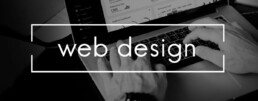The differences between Windows Server and Windows OS
The differences between Windows Server and Windows OS
The basis: similar code
What are the advantages of Windows Server? Windows OS and the Windows Server have numerous differences. Nevertheless, they have a common basis: the source code. This serves as a kind of agreement through which it is possible to switch back and forth between the Windows OS and the Windows Server. Since both have the same task view, desktop and start buttons, it can sometimes be difficult to tell them apart. The similar code also helps to make it possible to use the same kernel on both, i.e. the central part of the operating system, as well as the same software. However, in order to access the Windows server, so-called Windows Server CALs are needed to access the Windows server. Only if they are available in sufficient numbers can a network connection be established. For users, the advantages of the Windows server are not least that preferred applications such as Microsoft Office or Google Chrome can be used on both.
The advantages of Windows Server
The advantages of a Windows Server are obvious for many companies, which is why they regularly opt for a new version of the product. Although it is not necessary to always run the latest edition, it should be considered as soon as major changes are imminent that will take the company further. The latest version of Windows Server stands for more security and a fundamental modernisation of the infrastructure, which is why the investment pays off in most cases:
- The new platform supports a hybrid IT environment and is equally flexible, scalable and ready for the cloud.
- Companies can choose a so-called Azure Edition so that they receive a direct connection to the Microsoft Azure data centre. This means that investments already made can continue to be used.
- A better network connection, additional virtual machines and a revamped admin interface increase the efficiency of administration and make the data centre’s work easier.
- The combination of a local infrastructure and the cloud resources used is favoured by optimised server management.
- The modern server version also shows that the advantages of Windows Server focus strongly on containerised applications. This increases performance while simplifying development and deployment.
- Remote access for external employees, employees in the home office or remote workers is noticeably simplified. Since data and applications are available at any time and from any location, comfortable and productive work is possible.
- Another advantage of Windows Server is the increased and multi-layered security functions. They simplify protection against cyber attacks and protect sensitive company data as well as the apps.

Management software specifically for businesses
The Windows server is mainly used in companies, where it is used to run numerous services over a specific network. For simple offices or schools, on the other hand, a normal Windows OS is sufficient for day-to-day tasks in most cases. For this reason, the management software is specially tailored to the needs of companies and allows them comprehensive administrative control: from applications to data storage to the company network.
Fewer hardware restrictions
The new server from Microsoft makes it easier to connect additional hardware components to the existing system. In most cases, the appropriate software is offered directly for new end devices such as a printer. The same applies to other parts of the hardware, for example an extension of the existing memory.
Only relevant functions
Since Windows Server 2022 is aimed at different companies, it contains a wide range of functions. This includes all central aspects that are important in the daily workflow. Of course, not all functions have to be used: Instead, the company has a set of tools at hand with which the individual departments can be supported.
Conclusion
Companies benefit from the numerous advantages that the new Windows Server offers them. While most functions have been fundamentally improved, new approaches can also be found in the latest edition. These include, among other things, the focus on security. This makes the new Windows Server an important companion especially for companies that would like to use cloud computing. Private users, on the other hand, usually manage without the high range of functions – for them, the desktop version is usually sufficient.
Header image: © dennizn, stock.adobe.com
Virtual Private Network (VPN): For whom and when is it useful?
Virtual Private Network (VPN): For whom and when is it useful?
Lately, one keeps stumbling across the abbreviation VPN – „Virtual Private Network“. What sounds mysterious at first has a very practical use for many. It allows you to surf the Internet with a secure connection between your PC and the network. What exactly the Virtual Private Network is, what it can do and who should use it and where, we explain here.
This is the Virtual Private Network
Computers network securely over the Internet with VPN. This is particularly practical in times of home offices. For example, with the Virtual Private Network home PC can be connected to the employer’s network without it being apparent from the outside that it is a private computer. This is because the PC in the home office receives the company’s IP address with the VPN connection. With the corresponding access data and a VPN client software such as Avast SecureLine or Hide My Ass Pro VPN you can then use all the applications that you also need in the office for your daily work.
But the Virtual Private Network can do even more!
It also allows anonymous web browsing. The encrypted IP address means that third parties, such as Google, Facebook, hackers or even the police, have no way of tracking the user’s movements on the net.

Why is a VPN useful?
The Virtual Private Network primarily protects the user’s privacy. Because every time you surf without encryption, „Big Brother“ companies can track every click and use it for their own purposes. For example, for personalised advertising, but also for blackmail attempts by hackers! At the same time, the VPN also enables the use of content that is partially or completely blocked in certain countries.
That's why it's worth getting the right software if:
- You want to hide from hacker attacks and protect your privacy.
- You often surf in public WLANs, because personal data is also transmitted unencrypted here
- You are about to travel to a country that blocks access to some providers and platforms such as Google, Netflix, WhatsApp, Facebook or Instagram. These include, for example, China, Cuba, Thailand, Iran and North Korea.
- People use more or less semi-legal streaming services despite all the warnings
Are there any disadvantages to using a VPN?
Even though the advantages outweigh the disadvantages, there are some downsides. These include:
- The slowed internet speed, because the connection has to take a diversion via the network's server.
- The fact that the providers can usually see the network behaviour of the users.
- The fact that neither absolute anonymity on the internet nor one hundred percent protection against data misuse can be guaranteed.

Two top clients to buy: Avast SecureLine and Hide My Ass Pro VPN
For a VPN client software, the range of functions is of decisive importance on the one hand, and the handling on the other. In any case, it is recommended that you download the client of your choice onto your PC, tablet or smartphone before travelling to a country with restricted internet access. In the country itself, it is often difficult to access a virtual private network.
Two clients that have proven themselves in practice are:
Avast SecureLine
The software convinces with useful basic functions and a solid comfort for numerous supported systems. The intuitive operation is simple, the security structure absolutely sufficient. The client can be used on several devices per licence. The speed for page loading is satisfactory, there is secure WLAN protection, P2P/Torrent support, and a special server is available for streaming services.
Hide My Ass Pro VPN
With its server locations distributed all over the world – a total of 190 countries are in the programme – the client probably has the largest reach. At the same time, the handling is entirely in German, and the apps and applications are very well suited for Android, Apple iOS, Windows and macOS. In addition, it is also possible to use the client with VPN routers.
Header image: © jirsak, stock.adobe.com
Working with a PDF document: Tips & Tricks
Working with a PDF document: Tips & Tricks
PDF documents are super convenient. On the one hand, they offer an exact preview of a document, but on the other hand, the format is one of the most important tools for office work. Designing with text and images, presentations, corrections, exchanging documents, sending, saving – all no problem with PDF! How to work effectively with PDF files is described in the following article.
How to create PDFs
To create a PDF document, there are various programmes – some of which you have to pay for, some of which you can download for free If you work with a tool such as Nuance Power PDF Standard or Adobe Acrobat Standard 2017you usually proceed as follows:
- select the appropriate programme
- then drag the document to be converted into a PDF format to the appropriate place in the tool and save it
- most tools now offer the possibility to edit the file. Then click on "Next
- now you can name the PDF and save it to the desired location.
Microsoft Office users have it even easier:
- from the finished document, click on the "File" tab
- select the function "Save as" and determine the storage location
- Enter a file name and select PDF under "File type".
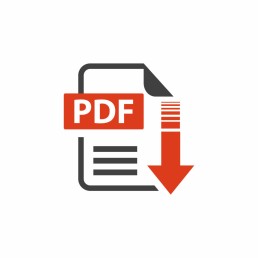
Convert a PDF document to another format
Converting a PDF file into another format is also quite simple. To do this, first open the PDF document with the appropriate programme. In the next step, select the file format into which the PDF file is to be exported (for example (.docx, .jpeg, .png, .tiff) Now click on „Export“, select the storage location and enter the file name. Save the new document with „Return“ (Enter).
Save a web page as a PDF file
If, for example, you want to save an interesting, extensive web page on your desktop to read it later at your leisure, this function is suitable Windows users press the key combination „Ctrl + P“. This calls up the print mode in which one selects the option „PDF“. Mac users press the combination „cmd + P“. Now select the function „Save as PDF“ in the selection field for the printer and choose a storage location.
Edit texts in the PDF document
Most PDF converters allow you to add new content. However, special PDF editors are needed to edit and change existing content.
Compress files that are too large
Some PDF files are too large to send as an attachment to an e-mail, for example. Then it’s time to reduce the size! Offline, this can be done with the appropriate PDF editors or tools. There are also some websites online where you can simply upload the relevant document and then download a compressed version of it.
Mac users have it particularly easy when compressing PDF documents:
- Open PDF with the "Preview
- under "File" select the function "Export
- select "Quartz Filter" in the pop-up menu, then click on "Reduce File Size", save.
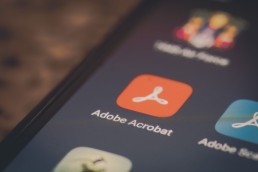
Sign PDF document
Some PDF documents need to be completed and signed and returned. To do this, it is not necessary to first print out these documents and then scan them back in. In Acrobat Reader and other PDF editors, for example, the function „Fill in and sign“ can be selected. This allows PDFs to be filled out on the screen and provided with a personal digital signature (via touch screen or image).
A software comparison: 2 top PDF tools
Nuance Power PDF Standard
This allows you to create PDF documents, such as a presentation, in no time at all , change, edit them and add a digital signature. For about 60 euros, the programme does everything you would expect from a good PDF editor. The licence for the tool requires online activation, which, however, cannot be transferred to a new PC.
Adobe Acrobat Standard 2017
This programme allows you to edit text, images and bulleted lists directly in the PDF. The text flow is automatically adjusted on the entire page. PDFs can be easily exported for Microsoft Word, Excel or PowerPoint, leaving the formatting of, for example, bulleted lists or tables intact.
Header image: © monticellllo, stock.adobe.com
Website creation: Design like the pros with these programmes
Webseitenerstellung: Mit diesen Programmen wie die Profis designen
Die eigene Webseitenerstellung ist längst kein reines Privatvergnügen mehr. Vor allem Unternehmen bauen mittlerweile ganze Geschäftszweige mit einer entsprechenden Online Präsenz auf. Ohne Homepage, Webshop und Firmenblog funktioniert das mit dem E-Commerce auch nicht. Aber wie kommt man günstig an eine solche Internetpräsenz im World Wide Web? Dafür kann man zum einen eine darauf spezialisierte Firma, einen Webdesigner oder Programmierer beauftragen. Aber Vorsicht: Teuer! Man kann sich aber auch selbst um die Webseitenerstellung kümmern. Und das ist gar nicht so schwierig, wie viele annehmen.
Drei Möglichkeiten zur Webseitenerstellung
Baukastensystem
Die Webseitenerstellung mit einem Homepage-Baukasten ist an Einfachheit kaum zu übertreffen. Gerade für kleine bis mittelgroße Projekte, die keine komplizierten Seitenstrukturen aufweisen, ist sie eine ideale Methode.
Die meisten Baukastensysteme liefern heute von der Startseite bis hin zum Onlineverkauf über einen Webshop eine Art „Rundum-Wohlfühl-Paket“. Verschiedene Designs, Editor, Hosting, Domain und Support regelt der Anbieter.
Content Management Systeme
Anspruchsvoller gelingt die Webseitenerstellung mit einem Content Management System, einem sogenannten CMS. Deren Bedienung ist etwas komplizierter als die der Baukästen. Allerdings ist man hierbei meist auf vorgefertigte Designs, Templates genannt, angewiesen.
Ein solches Template oder Theme wird einfach installiert, mit diversen Design-Optionen lassen sich dann Teile der Darstellung individuell anpassen. Um wichtige Aspekte wie beispielsweise Hosting, Domain oder E-Mail-Funktion muss man sich selbst kümmern beziehungsweise einen Fachmann damit beauftragen.
Selbst programmieren
Wer sich mit HTML, CSS, JavaScript, PHP und mehr auskennt, kann seine Webseite auch selbst erstellen und damit Besucher anlocken. In diesem Fall muss im Grunde genommen nur der Text-Editor geöffnet werden, schon kann man drauflos programmieren – wenn man es kann!
Der Vorteil dieser Methode: In Sachen Design, Startseite, Aufbau etc. stehen bei der Webseitenerstellung hier keinerlei Grenzen im Weg. Bis man am Ziel ist, kann es aber ganz schön lange dauern, und wer einen falschen Befehl programmiert, muss sich unter Umständen auf eine komplizierte Fehlersuche einstellen.

Einfacher zur Online Präsenz mit Website X5 Evolution
Wer nicht den einfachen Baukasten zur Webseitenerstellung nutzen möchte, aber auch kein Programmierer ist, kann auch auf spezielle Softwares zurückgreifen. Eine davon ist der Web-Editor Website X5 Evolution von Incomedia.
Nach einer gewissen Einarbeitungszeit lässt sich damit einfach und fix die eigene Homepage oder der Blog erstellen.
Vorgefertigte Stilmodelle erlauben es zum Beispiel per Drag&Drop, beliebige Objekte, Textbausteine oder Bilder genau dahin zu ziehen, wo man sie haben möchte. Mit Hilfe eines Grafikeditors, gewissen Komponenten für einen Webshop, ein integriertes FTP-Modul sowie eine SEO-Funktion (Suchmaschinenoptimierung) ist der Weg zur professionellen Online Präsenz fast geschafft.
Besonders interessant ist in Sachen Webseitenerstellung für Anfänger die sogenannte WYSIWYG-Funktion. Das Kürzel steht für „What you see is what you get“ und bedeutet in der Praxis, dass die Webseite hinterher genauso aussieht, wie sie beim Erstellen am Bildschirm mit Website X5 Evolution dargestellt wird.

WebAnimator Plus macht die Online Präsenz noch eindrucksvoller
Was Besucher lieben, sind besondere Elemente auf der Website. Mit diesem Editor lassen sich im Handumdrehen Animationen in HTML5 wie beispielsweise Filme, Werbebanner oder Spiele erstellen.
Dank verschiedener vorgefertigter Vorlagen kann man praktisch sofort ein eigenes Projekt starten. Alternativ lassen sich im WebAnimator Plus Keyframes, Bilder, Videos, Musik und auch Texte so einbinden, dass individuelle Animationen gestaltet werden können. Für viele ist bei der Webseitenerstellung auch die Möglichkeit dieses Tools interessant, den integrierten JavaScript-Editor zu nutzen. Er ermöglicht eine noch genauere Individualisierung der Inhalte.
Details zu WebAnimator Plus:
- Vier Standardvorlagen zur freien Nutzung.
- Export der Animation als HTML5 GIF möglich.
- Mehrere Szenen und Timelines gleichzeitig.
- Personalisierte Zeitsteuerung.
- Animierte Schaltflächen lassen sich einfach erstellen.
- Möglichkeit, Videos und Audiodateien einzubinden.
- Benutzerdefinierter JavaScript-Code.
Header-Bild: © Rawpixel.com, stock.adobe.com
Design 2021: Design like the pros now with the right software
Design 2021: Design like the pros now with the right software
Architect offices, kitchen studios, garden design , Interior design – in many professions it has become standard today to make 3D presentations. And since more and more people work in their home offices, it is also necessary to install suitable design software on the PC that enables both 2D and 3D designs. We explain what so-called 3D CAD software is, who needs it and what you can do with it.
Perfect design with 3D CAD software
When an architect has designed a house, he no longer presents it to the client as a drawing or as a cardboard model true to scale; he creates an absolutely realistic-looking 3D model on the computer. This can be viewed from all sides at the click of a mouse and the house can be entered virtually. A simple keystroke is all it takes and other doors are fitted, the roof is a different colour, an additional panorama window appears as if by magic. It is the same with the interior design. And even with Garden design 3D presentations are now commonplace. Garden novelties or home trends are made visible virtually as if they were „real“, making purchasing decisions and planning much easier. The customer sees what he or she is getting, and changes can be made at the click of a mouse. All this works with good 3D CAD software – this computer-aided technology for drawing, developing and designing replaces manual drafts and automates the process, which represents all objects three-dimensionally.

Two-dimensional vs. three-dimensional - the differences
Basically, every drawing is a two-dimensional model. It is flat, having only height and width as dimensions. 3D images, on the other hand, are three-dimensional, they increase the perception of depth and thus appear more vivid. 2D CAD software creates two-dimensional (flat) objects from given basic objects such as straight lines, circles, ellipses, etc. 2D images are made by drawing three drawings – front view, side view, top view – according to the rules of trigonometry The 3D CAD software builds up the same geometric objects in three-dimensional form. This allows, for example, sectional views and elevations, technical drawings, architects‘ drafts, interior designs or landscapes to be represented realistically in three dimensions.
3D techniques for the computer
With 3D CAD software, there are different approaches to creating 3D models. The three most common versions are:
- Wire model: With this technique a very high transparency is possible. The wire model in the 3D technique requires only a short computing time.
- Surface model: Visible surfaces are represented here as coloured, interconnected polygons. In order to work with a surface model, an edge model or a wireframe model must first be available, in which each individual polygon has its own colour.
- Solid model: This technique, also called body model, creates 3D models with a very accurate approximation to reality.

Top 3D CAD software for professionals and beginners
There are numerous 3D CAD softwares based on different 3D techniques that are more or less user-friendly. Two of the leading software are:
- Architect 3D from Avanquest
This software from the manufacturer Avanquest makes it quite easy to create 3D plans of houses and facilities on a PC. The software has an integrated property planner and a topography editor. More than 2,700 prefabricated furnishings, whose details can be individually adapted, leave nothing to be desired. Not only doors and windows can be represented in a wide variety of designs, but also all sanitary and electrical installations, kitchen fittings and furniture. Fireplaces can also be built into the models and even, for example, a garden pool in various shapes and depths.
The professional tool for 2D drawings and 3D models convinces with extended mechanical and architectural functions and photo-realistic rendering. The user interface is variable, making it adaptable for lay users as well as professionals. With hundreds of drawing, editing, dimensioning and annotation tools, designs can be quickly rendered and transformed into impressive presentations.
Header image: © 4th Life Photography, stock.adobe.com
Financial software: 2021 all finances at a glance
Financial software: 2021 all finances at a glance
Online banking, bookkeeping, household accounts, retirement provision … with a suitable Financial software financial software, every cash flow can be organised and kept in view. With the new financial software packages, there is something for everyone. But the more functions you need (or want), the more complex the programme becomes. Here we explain the advantages of financial software for everyone and what you should look out for when buying.
What good financial software should be able to do in 2021
There are some programmes that can be downloaded free of charge from the internet. How secure they are and whether they can fulfil all the functions for somewhat more sophisticated requirements is another matter Real smart spenders use their financial software regularly. In that case, some functions are useful to keep track of your finances.
- One of the most important functions is Multi-bank capability: With one click, you get access to all your accounts at different banks. The respective account overview can be viewed, printed and saved immediately. This makes home banking easy and convenient and allows you to keep track of everything.
- Issuing transfer orders, standing orders or scheduling payments are usually no problem either.
- With Asset management, which financial software offers, you have a quick overview of current accounts, savings balances, call money accounts, pensions, real estate and share portfolios
- With this management, it is also easy to Financial planning organised. Programmes with this feature forecast the future development of assets on the basis of documented income and expenditure. This makes it possible to calculate when the loan will be paid off or the savings balance will have grown to the point where a larger investment can be made.
- Highly functional financial software also includes Investment advice including weighing up financial risks. The software can assist in adjusting spending. Especially if there is less income or more expenditure than usual and planned
- For many users, the function of a Tax preview with the Tax software is an advantage. For example, when it comes to deciding whether a major purchase should be made before the end of the year - or perhaps not until next year for tax reasons.
- In terms of Tax return some financial software also has something to offer. If you meticulously record all income and expenses, take into account all tax-relevant movements of money in your accounts and get everything in shape once a year, you can save a lot of time and money. The tax return then almost takes care of itself.
- Sophisticated systems make use of their reporting functions to Tax reports create tax reports. Individual entries are grouped into tax-relevant categories, meaningful transactions are automatically saved and gradually added up.

Which financial software is the right one?
This is one of the many questions that can only be answered with the usual „It depends …“ Namely, on what scope the financial software should have, what one regulates with it and how much it may cost. Whether the software should be suitable for private use or for companies also plays a role. WISO Mein Bürois particularly suitablefor non-professionals who would like to have one or two office functions in addition to the pure financial software . Here you can work with two instances at the same time. Practical: WISO My Office makes it possible to insert alternative items, e.g. in „Offers“, without their costs appearing in the total With the latest version of WISO My Office also allows you to plan scheduled transfers in online banking. More comprehensive and especially suitable for self-employed persons, companies or associations is Starmoney 9. The complete package can either be installed on a single workstation or used in a network with up to 25 clients. The planning and analysis tools work perfectly, and the financial software automatically recognises recurring entries It then assigns them to a suitable category. Of course, all entries can be changed and/or extended at any time.
Header image: © Andrey Popov, stock.adobe.com
Windows 10 Home or Pro - which is right for me?
Windows 10 Home or Pro - which is right for me?
The competition never sleeps. Nevertheless, for the vast majority of users (especially in Germany), Microsoft’s Windows operating system is still the ultimate when it comes to applications on the PC. When purchasing a new system, however, many are faced with the question Windows 10 Home or Windows 10 Pro – what are the respective advantages and disadvantages? The following article describes which Windows 10 version is the right one, what 32-bit or 64-bit is all about and everything else there is to know.
The Windows 10 versions in comparison
To effectively find out which of the numerous Windows 10 versions suits you, it is first worth taking a look at the designations of the different editions.
- Education is an offer for educational institutions. This Windows 10 version contains education-specific default settings.
- Mobile is optimised for mobile devices such as tablets and smartphones.
- Home is the standard, which is generally ideal for private users.
- Pro is suitable for companies or freelancers who need more extensive professional tools for their work.
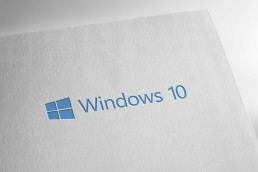
The competition never sleeps. Nevertheless, for the vast majority of users (especially in Germany), Microsoft’s Windows operating system is still the ultimate when it comes to applications on the PC. When purchasing a new system, however, many are faced with the question Windows 10 Home or Windows 10 pro – what are the respective advantages and disadvantages? The following article describes which Windows 10 version is the right one, what 32-bit or 64-bit is all about and everything else there is to know.
The Windows 10 versions in comparison
To effectively find out which of the numerous Windows 10 versions suits you, it is first worth taking a look at the designations of the different editions.
- Education is an offer for educational institutions. This Windows 10 version contains education-specific default settings.
- Mobile is optimised for mobile devices such as tablets and smartphones.
- Home is the standard, which is generally ideal for private users.
- Pro is suitable for companies or freelancers who need more extensive professional tools for their work.
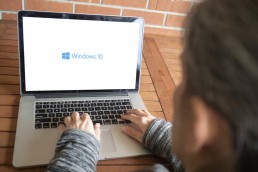
Do I need 32 bit or 64 bit?
Whether it is Microsoft Office 32 or 64 bit is needed depends entirely on how fit your PC is – for the Windows 10 versions, this plays a subordinate role for the time being. However, older models – including Windows tablets that are getting on in years – often have too little power or no 64-bit processor built in at all. Here, of course, a Windows 10 home 32-bit version Pro is the order of the day. The 64-bit processor is especially interesting for a working memory with 4 GB or more. Because only with this can the memory for Windows 10 home 64 bit be used effectively. Newer computers usually have the powerful processor.
How to find out if you can use Windows Home 32 bit or Windows Home 64 bit
In Windows 7 and Windows Vista, „Performance Information and Tools“ must be entered in the search via the „Control Panel“ button In the entry, one then clicks either on „View and print details“ or on „View and print detailed performance and system information“, depending on the version. The item „System Type > System“ then shows which operating system the PC is currently running and whether Windows Home 32 Bit or Windows Home 64 Bit and also Microsoft Office 32 or 64 Bit can be used.
Header image: © piter2121, stock.adobe.com
Office software: work more productively in the new year
Office software: working more productively in the new year
Perhaps it is only a matter of time before there is a legal regulation on working from home. Until then, the trend to move the office into one’s own four walls has been increasing anyway, at least since the Corona crisis. But whether at home or in the office – you can only be really productive with the right office software.
Be productive with these powerful 3 programmes
It is clear that no one types out quotations with a typewriter anymore. Bookkeeping and the creation of individual forms have also long been possible with the PC in the twinkling of an eye. It’s just a matter of using the right office software. It should not only be stable and compatible with other software. Up-to-date features and ease of use are also important All these conditions are fulfilled by these 3 office software products, with which everyone can be productive in the new year.
1: Several Office versions
Already since 1989, Microsoft Office has been the the Standard office software for PC and Mac. Since its first appearance, the office suite for business applications has received quite a few modernisations. But what is still included are the three basic programmes Wordfor word processing, Excel for spreadsheets and the presentation programme PowerPoint. In the meantime, a specialised Office version software is available for every need.
- Office 2019 - the tried and tested Office 2019 Home & Student is still one of the most practical office software for the home. It contains the three basic programmes and is available for both PC and Mac. If you buy the licence, it can be used on one device at a time, but you don't have to subscribe to it.
- Microsoft 365 Single - if several devices are to be supplied At the beginning of 2020, the Office platform was renamed from Office 365 to Microsoft 365. In addition to Word, Excel and PowerPoint, the "365 Single" version also includes the mail programme Outlook, OneNote for notes as well as the database software Access and the design programme Publisher (only for PC). The package also includes 1 terabyte of cloud storage via OneDrive and is available by subscription. This Office version can be used on several devices - including smartphones and tablets.
- Microsoft 365 Family - everything included This package has the same content as Office 2019 and Microsoft 365 Single, but can be used by up to six people on as many devices as they like - including 1 terabyte of cloud storage per person! Additional features such as arrival and departure notifications are installed in the Family Safety package.
- Microsoft 365 Business - the professional solution The Office business package includes all the features of the other packages and a few more to make working in the office even more productive. It is offered in the versions "Basic", "Standard" and "Premium", each with a subscription
2: Nuance Dragon for perfect speech recognition
Typing was yesterday – today letters, invoices, offers or forms are simply dictated. And the computer creates a perfect written reproduction in no time at all. This is made possible by office software with speech recognition. Like for example Nuance Dragon. While dictating, the text appears on the screen – about three times faster than typing and with up to 99 percent accuracy. Voice commands such as changing programmes are also carried out by the software without any problems.
3: Nuance Power PDF
Documents created in Word or Excel, for example, can be converted into a PDF document in no time – and the PDF programme can also convert them back into another file format Nuance Power PDF back into another file format. The software offers all functions to manage, share and save the files. The files can be easily converted into searchable documents – and can even be saved later as a PDF file Edit PDF. Plus: For operation, the multi-function bar is in Microsoft Office style, which eliminates a long training period.
Header image: © Rymden, stock.adobe.com
Office software: work more productively in the new year
Office software: working more productively in the new year
Perhaps it is only a matter of time before there is a legal regulation on working from home. Until then, the trend to move the office into one’s own four walls has been increasing anyway, at least since the Corona crisis. But whether at home or in the office – you can only be really productive with the right office software.
Be productive with these powerful 3 programmes
It is clear that no one types out quotations with a typewriter anymore. Bookkeeping and the creation of individual forms have also long been possible with the PC in the twinkling of an eye. It’s just a matter of using the right office software. It should not only be stable and compatible with other software. Up-to-date features and ease of use are also important All these conditions are fulfilled by these 3 office software products, with which everyone can be productive in the new year.
1: Several Office versions
Already since 1989, Microsoft Office has been the the Standard office software for PC and Mac. Since its first appearance, the office suite for business applications has received quite a few modernisations. But what is still included are the three basic programmes Wordfor word processing, Excel for spreadsheets and the presentation programme PowerPoint. In the meantime, a specialised Office version software is available for every need.
- Office 2019 - the tried and tested Office 2019 Home & Student is still one of the most practical office software for the home. It contains the three basic programmes and is available for both PC and Mac. If you buy the licence, it can be used on one device at a time, but you don't have to subscribe to it.
- Microsoft 365 Single - if several devices are to be supplied At the beginning of 2020, the Office platform was renamed from Office 365 to Microsoft 365. In addition to Word, Excel and PowerPoint, the "365 Single" version also includes the mail programme Outlook, OneNote for notes as well as the database software Access and the design programme Publisher (only for PC). The package also includes 1 terabyte of cloud storage via OneDrive and is available by subscription. This Office version can be used on several devices - including smartphones and tablets.
- Microsoft 365 Family - everything included This package has the same content as Office 2019 and Microsoft 365 Single, but can be used by up to six people on as many devices as they like - including 1 terabyte of cloud storage per person! Additional features such as arrival and departure notifications are installed in the Family Safety package.
- Microsoft 365 Business - the professional solution The Office business package includes all the features of the other packages and a few more to make working in the office even more productive. It is offered in the versions "Basic", "Standard" and "Premium", each with a subscription
2: Nuance Dragon for perfect speech recognition
Typing was yesterday – today letters, invoices, offers or forms are simply dictated. And the computer creates a perfect written reproduction in no time at all. This is made possible by office software with speech recognition. Like for example Nuance Dragon. While dictating, the text appears on the screen – about three times faster than typing and with up to 99 percent accuracy. Voice commands such as changing programmes are also carried out by the software without any problems.
3: Nuance Power PDF
Documents created in Word or Excel, for example, can be converted into a PDF document in no time – and the PDF programme can also convert them back into another file format Nuance Power PDF back into another file format. The software offers all functions to manage, share and save the files. The files can be easily converted into searchable documents – and can even be saved later as a PDF file Edit PDF. Plus: For operation, the multi-function bar is in Microsoft Office style, which eliminates a long training period.
Header image: © Rymden, stock.adobe.com
Photo management: How to get your Christmas photos in order
Photo management: How to keep your Christmas photos in order
Christmas and New Year’s Eve, but also the last holiday or the children’s birthday party show it again: You take a huge number of photos, save them on your PC at best – and afterwards you can’t find anything you were looking for. It is particularly unfortunate when the most beautiful pictures languish on the camera’s memory card, in the smartphone or in the cloud. Software for sorting and viewing photos can help. But what is important when choosing a Photo management and which one is best suited? We shed some light on the subject.
What a good photo management system should be able to do
Photo management software has one main task that should be in the foreground: a clear management function. For this purpose, tag options (preferably for several pictures at the same time) should be usable, which can classify the photos according to the date they were taken, location, people in the picture, special events, and so on. The function of being able to tag pictures with personal keywords also makes later searches much easier Especially for those who take photos with several devices, it is also important that the programme can processdifferent image formats. Automatic cleaning of duplicates of the images not only makes the sorting clearer, but also saves a lot of storage space. And finally, the photo management programme should of course fulfil another important criterion: It must be easy and comprehensible to use – even for non-professionals.
Create a slideshow - the icing on the photo cake!
Clicking on each image over and over again to view it is tedious. And inviting friends or family to the slide show, which then takes place in a darkened room, accompanied by the clicking of the slide projector, is also a thing of the past. It would be much easier if the photo management system in Windows or Mac would automatically display certain pictures in a certain order. With the right software, this is no problem at all! For both operating systems, there are photo administrations that show appropriately stored pictures as a slide show. The playback speed can be set individually, and personally selected background music makes viewing the show even more enjoyable We have tested two programmes here:
Movavi Photo Manager
The Movavi Photo Manager is a classic photo management software. It offers sorting for images in all common formats such as RAW, JPEG or PNG.
The programme has the following functions:
- Face recognition
- Tagging photos
- Geolocation
- Duplicate Finder
- Backup creation
- Automatic album creation
In addition, Movavi allows you to edit images, for example to crop, flip or rotatethem. Movavi Slideshow Maker is also able to generate effective slideshows with smooth transitions including individual sound.
Magix Photostory
If you are into really good slideshows and want to create a slideshow that almost looks like a film, you can hardly get around this software. The latest version – Magic Photostory Deluxe – comes up with features that convince even professionals. These include, among others:
- pin-sharp images on PC, tablet or TV screen thanks to 4K export
- easy-to-use image optimisation
- advanced image editing
- Background music, voices and/or sounds
- the image can be edited to the beat of the background music
- Magic Travel Maps enables the insertion of animated travel routes
- various animations and effects for an entertaining slide experience
- Zoom in and out to highlight important aspects
Various blending optionsare available for varied transitions between the individual images Another plus are the individually designable intros and outros.
Conclusion: Good photo processing does more than simply sorting pictures. In this day and age, when smartphones and digital cameras make it possible to take snapshots in unlimited quantities, an appropriate programme is indispensable for professionals as well as hobby photographers. Especially with regard to further features such as good image editing and the possibility to create an impressive slide show.
Header image: © REDPIXEL, stock.adobe.com