Linking Word and Excel - tips and tricks
If you want to write and format texts on your PC, Word is definitely the programme of choice. And if you want to create diagrams and carry out calculations, Microsoft Excel is just right. Both are available in various packages from Microsoft Office. But if you want to insert tables or diagrams from Excel into Word, it can be tedious – an error can quickly creep into the Microsoft Excel source file due to an unclean adjustment. Here we show how this can be prevented.
What Microsoft Excel can do
Basically, Microsoft Excel is a programme specialised in spreadsheets that can be installed on all major devices and operating systems. Its functions in detail:
- Calculations The most important types of calculations can be performed between several cells and supplemented with known variables.
- Diagrams and graphics Numerical tables can be converted into visual data, for example to show results more clearly in a presentation.
- Calendar Among other things, schedules and recurring events can be managed.
- Inventory management Lists of inventory and staging points can be used for automatic calculation.
- Time recording Project hours, employee times etc. are recorded in tabular form and added up in the result.
- Forms In addition to ready-made selection options, standardised formulas can be easily created for numerous areas of application.
- E-mail lists Structured lists with all relevant data are suitable for maintaining an overview, for example of newsletter recipients.
- Data analysis Detailed data records can be downloaded and saved in csv format, among other things.
- Accounting Expenditure and budget planning, records and forecasts are automatically calculated and updated.
-
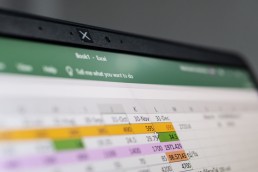
Integrating Microsoft Excel into Word - this is how it works
To functionally link, for example, Microsoft Excel tables with a Word document, several steps are necessary:
- In the Microsoft Excel document, the relevant table area is first marked and copied to the clipboard.
- Then it is pasted into the Word document at the point where the table is to appear. If the table has already been created in the correct format, "Link and keep original formatting" must be selected in the insert options. If the table is still to be freely designed, the option "Link and use target format templates" is correct
- The "Table design" and "Layout" tabs can be used to adjust the table design.
Microsoft 365
With the subscription service Microsoft 365 ensures that the latest tools from Microsoft are always available A distinction is made between Microsoft 365 plans for private use and for businesses, educational institutions and non-profit organisations. The plans include the most important Office desktop apps as well as additional online storage and cloud-connected features for real-time file collaboration. The most common for personal use are:
- Microsoft 365 Family for up to 6 people. Includes AI-powered apps, 1TB of cloud storage per person and advanced security for all your devices.
- Microsoft 365 Single with the same features as Family, but only for one device.
Included inall versions are Word, Microsoft Excel, PowerPoint,OneNote, Outlook, Access and Publisher.
Microsoft 365 Mac
For Apple users, Microsoft 365 Mac isavailable.Here, too, it is easy to work with Word, Outlook, Microsoft Excel, PowerPoint or OneNote. Microsoft 365 Mac was specially developed to support typical Mac functions such as dark mode, camera transfer in macOS or Touch Bar.

Microsoft Office 2019 - the better choice?
Buy Microsoft Office instead of subscribing? No problem! That’s what Microsoft Office 2019 developed. The Office apps such as Word, Outlook or Microsoft Excel for both PC and Mac are only paid for once. After the purchase, the software can either be installed or the Microsoft Office download function can be used. Disadvantage: Upgrades are not included in the purchase. If these are desired later, a new main version of Microsoft Office must be purchased at full price.
Header image: © dennizn, stock.adobe.com
